To install Arlo Pro 3 Floodlight Camera, simply follow these steps: position the camera, connect it to power, sync it with the Arlo app, and customize your settings. Introducing the Arlo Pro 3 Floodlight Camera, an advanced security solution that provides reliable surveillance with its easy installation process.
By following a few simple steps, you can have the camera up and running in no time. First, position the camera where you want it, ensuring optimal coverage of your property. Then, connect the camera to a power source using the provided cable.
Next, sync the camera with the Arlo app on your smartphone for remote access and control. Finally, customize the camera settings to fit your specific needs. With the Arlo Pro 3 Floodlight Camera, you can enjoy efficient, hassle-free home security.
Understanding The Components And Requirements For Installation
Installing a new security camera can provide you with peace of mind and added protection for your home or office. When it comes to the Arlo Pro 3 Floodlight Camera, it’s important to understand the components and requirements for installation in order to ensure a successful setup. In this guide, we will cover the unboxing process, checking the included accessories, and ensuring the camera placement requirements.
Unboxing the Arlo Pro 3 Floodlight Camera

Before you begin the installation process, you’ll need to unbox your Arlo Pro 3 Floodlight Camera and familiarize yourself with its components. When you open the box, you should find the following items:
| Components | Quantity |
|---|---|
| Arlo Pro 3 Floodlight Camera | 1 |
| Rechargeable Battery | 1 |
| Power Adapter | 1 |
| Mounting Hardware | 1 |
| Quick Start Guide | 1 |
Ensure that all the components are present and in good condition before proceeding with the installation.
Checking the Included Accessories
In order to install the Arlo Pro 3 Floodlight Camera, you’ll need to check the included accessories and ensure that you have everything you need. The accessories that come with the camera include:
- Rechargeable battery
- Power adapter
- Mounting hardware
Inspect each accessory to ensure that there are no damages or missing parts. If anything is damaged or missing, contact Arlo customer support for assistance.
Ensuring the Camera Placement Requirements
The placement of your Arlo Pro 3 Floodlight Camera is crucial for optimal performance. Before you begin the installation, take note of the following camera placement requirements:
- Place the camera within the Wi-Fi range of your router for a strong and stable connection.
- Ensure that the camera is positioned at a height that provides a clear view of the intended surveillance area.
- Check for any obstructions such as trees or walls that may interfere with the camera’s field of view.
- Consider installing the camera in an area with access to power for uninterrupted operation.
By adhering to these placement requirements, you can maximize the effectiveness of your Arlo Pro 3 Floodlight Camera and ensure reliable surveillance.
Now that you understand the components and requirements for installation, you’re ready to move on to the next steps of setting up your Arlo Pro 3 Floodlight Camera. Stay tuned for our next guide on connecting the camera to your Arlo account and configuring the settings for optimal performance.
Connecting Your Arlo Pro 3 Floodlight Camera To Power
One important step in installing your Arlo Pro 3 Floodlight Camera is connecting it to power. Without a stable power source, your camera won’t be able to function effectively. In this section, we’ll guide you through the process of choosing the right power source, mounting the camera, and running the power cable.
Choosing the Right Power Source
Before you begin, you need to consider the power source for your Arlo Pro 3 Floodlight Camera. This camera supports both wired and wireless power options, giving you flexibility based on your preference and specific installation requirements. Here are two options to choose from:
| Power Source | Pros | Cons |
|---|---|---|
| Wired Power | Reliable and uninterrupted power supplyEliminates the need for battery replacementsMore suitable for areas with consistent power access | Requires access to a power outletMay require professional installation |
| Wireless Power | Allows for flexible placement without limitations of power outletsEasy to install without the need for professional assistance | Battery replacements required periodicallySusceptible to power outage if batteries are not consistently monitored |
Mounting the Camera on a Wall or Ceiling

Once you have decided on the preferred power source, the next step is to mount your Arlo Pro 3 Floodlight Camera on a wall or ceiling. The mounting process may vary depending on your intended location, but generally, it involves the following steps:
- Choose a suitable location for the camera, ensuring it covers the desired area.
- Mark the position where the camera will be mounted.
- Drill holes for mounting brackets based on the marked position.
- Secure the mounting brackets on the wall or ceiling using appropriate screws.
- Attach the Arlo Pro 3 Floodlight Camera to the mounting brackets.
Running the Power Cable
After mounting the camera, the final step is to run the power cable to ensure a stable power supply. Follow these steps to complete the installation:
- Identify the closest power outlet if you are using wired power.
- Measure the required length for the power cable.
- Secure the power cable along the wall or ceiling using clips or cable management solutions.
- Ensure the power cable is properly connected to the Arlo Pro 3 Floodlight Camera and the power source.
By following these steps, you will successfully connect your Arlo Pro 3 Floodlight Camera to power and set the foundation for a reliable and efficient surveillance system.
Pairing Your Arlo Pro 3 Floodlight Camera With The Arlo App
“`
After purchasing your Arlo Pro 3 Floodlight Camera, the next step is to pair it with the Arlo app so you can start monitoring your surroundings. This simple process involves downloading and installing the app, creating an Arlo account, and finally adding the camera to your account. Let’s go through each step in detail, so you can easily set up your Arlo Pro 3 Floodlight Camera.
Downloading and Installing the Arlo App
The first step is to download the Arlo app on your mobile device. The app is available for both iOS and Android, and you can find it in the respective app stores. Search for “Arlo” and select the official Arlo app. Once you find it, click on the “Download” or “Install” button, and the app will be downloaded and installed on your device automatically. Make sure you have a stable internet connection for a smooth installation process.
Creating an Arlo Account
After installing the Arlo app, it’s time to create your Arlo account. Open the app and select the option to create a new account. You will be prompted to enter your email address and choose a password. Make sure to choose a strong password that includes a combination of letters, numbers, and special characters for added security. Once you’ve entered these details, click on the “Create Account” button, and your Arlo account will be created.
Adding the Camera to Your Account
Now that you have the Arlo app and an Arlo account, it’s time to add your Arlo Pro 3 Floodlight Camera to your account. Open the Arlo app and log in using your newly created account credentials. Once logged in, navigate to the settings or devices section within the app. Look for the option to add a new device and select “Camera” as the device type. Follow the on-screen instructions to put your Arlo Pro 3 Floodlight Camera into pairing mode.
During the pairing process, the app will scan for available devices nearby. Once it detects your Arlo Pro 3 Floodlight Camera, select it from the list. The app will guide you through the remaining steps to complete the pairing process.
Once the pairing is complete, you’ll be able to access and control your Arlo Pro 3 Floodlight Camera through the Arlo app. You can adjust various camera settings, receive notifications, and view live or recorded footage right from your mobile device.
Now that you’ve successfully paired your Arlo Pro 3 Floodlight Camera with the Arlo app, you can enjoy the convenience and security of monitoring your surroundings. Take some time to explore the app’s features and get familiar with the different settings so you can maximize the benefits of your Arlo Pro 3 Floodlight Camera.“`
Customizing The Camera Modes And Notifications

When it comes to home security, having a floodlight camera can provide you with peace of mind. The Arlo Pro 3 Floodlight Camera is a popular choice for homeowners due to its advanced features and easy installation process. After setting up the camera, the next step is to customize the camera modes and notifications according to your preferences. This will allow you to tailor the camera’s settings to ensure optimal performance based on your specific needs. In this guide, we will walk you through the process of customizing the camera modes and notifications.
Setting Up the Camera Modes
One of the key features of the Arlo Pro 3 Floodlight Camera is the ability to set up different camera modes based on your desired functionality. These modes determine how the camera behaves under various conditions. To get started, follow these simple steps:
- Open the Arlo app on your mobile device and log in to your account.
- Select the Floodlight Camera that you want to customize.
- Go to the Settings tab and then click on the Camera Settings option.
- Under the Mode section, click on the Add a Mode button to create a new camera mode.
- Give your mode a name that best describes its purpose, such as “Home” or “Away.”
- Customize the camera’s settings for each mode, including motion detection sensitivity, recording length, and audio settings.
- Once you have customized the camera mode settings, click on the Save button to apply the changes.
You can create multiple camera modes to match different scenarios, such as when you are at home, away on vacation, or expecting a package delivery. This flexibility allows you to optimize the camera’s performance to suit your specific needs at any given time.
Adjusting the Motion Detection Sensitivity
Properly adjusting the motion detection sensitivity is crucial to ensure accurate and reliable alerts from your Arlo Pro 3 Floodlight Camera. By fine-tuning the sensitivity, you can avoid false alarms triggered by insignificant movements, such as leaves blowing in the wind. Here’s how you can adjust the motion detection sensitivity:
- Access the camera settings through the Arlo app as mentioned earlier.
- Navigate to the Motion Detection section.
- You will find a Sensitivity slider that allows you to adjust the camera’s sensitivity level.
- Slide the bar to the right to increase sensitivity for detecting even the slightest movements, or slide it to the left to decrease sensitivity.
- As you adjust the sensitivity, keep an eye on the live feed to see how the camera responds to different movements and make adjustments accordingly.
- Once you are satisfied with the motion detection sensitivity, click on Save to apply the changes.
Remember, finding the right balance for motion detection sensitivity is crucial to prevent unnecessary notifications while still capturing any significant activities in your camera’s field of view.
Enabling Push Notifications on Your Mobile Device
Push notifications on your mobile device allow you to receive instant alerts whenever the Arlo Pro 3 Floodlight Camera detects motion or an event occurs. By enabling push notifications, you can stay updated on potential security breaches or any other activities in real-time. Here’s how you can enable push notifications:
- Access the camera settings through the Arlo app as mentioned earlier.
- Select the Camera Settings option.
- Navigate to the Notifications section.
- Toggle the Push Notifications switch to the “On” position.
- Ensure that your mobile device has notifications enabled for the Arlo app itself. You can do this through the device’s settings.
Once push notifications are enabled, you will receive instant alerts whenever your Arlo Pro 3 Floodlight Camera detects motion or any other events that you have configured.
Customizing the camera modes and configuring notifications according to your preferences is essential for maximizing the effectiveness of your Arlo Pro 3 Floodlight Camera. By following these simple steps, you can ensure that your camera is tailored to your unique needs, providing you with enhanced security and peace of mind.
Exploring Additional Settings And Features
When it comes to enhancing the security of your property, the Arlo Pro 3 Floodlight Camera is a top choice. Not only does it provide high-quality video monitoring, but it also offers a host of additional settings and features that can further customize your surveillance experience. In this section, we will explore some of these settings, including configuring audio settings for two-way communication, enabling night vision mode, and setting up schedules for light and camera activation.
Configuring Audio Settings for Two-Way Communication
One of the standout features of the Arlo Pro 3 Floodlight Camera is its two-way audio functionality, which allows you to communicate with people near the camera using the Arlo app on your smartphone. To configure the audio settings, follow these steps:
- Open the Arlo app on your smartphone.
- Select the Floodlight Camera from the list of devices.
- Navigate to the settings menu.
- Find the audio settings option and tap on it.
- Here, you can adjust the volume level for both the microphone and speaker.
- Make sure to test the audio after making any changes to ensure optimal performance.
Enabling Night Vision Mode
To make the most of your Arlo Pro 3 Floodlight Camera’s night vision capabilities, it’s important to enable night vision mode. This feature allows you to capture clear footage even in low-light conditions. To enable night vision mode, follow these simple steps:
1. Open the Arlo app on your smartphone.
2. Select the Floodlight Camera from your device list.
3. Access the camera settings menu.
4. Look for the night vision mode option and toggle it on.
5. Once enabled, the camera will automatically switch to night vision mode when the light levels are low, ensuring you have round-the-clock surveillance coverage.
Setting Up Schedules for Light and Camera Activation
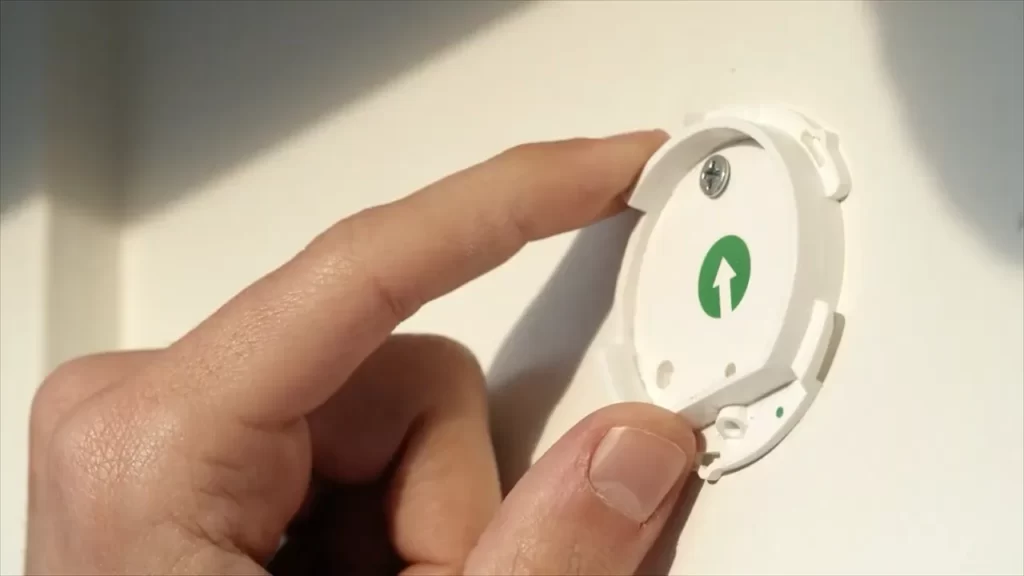
With the Arlo Pro 3 Floodlight Camera, you have the flexibility to set up schedules for light and camera activation. This allows you to customize when the lights turn on, as well as when the camera starts recording. Here’s how to set up schedules:
- Open the Arlo app on your smartphone.
- Select the Floodlight Camera from your device list.
- Navigate to the settings menu.
- Find the schedules option and tap on it.
- Here, you can create new schedules or modify existing ones.
- Specify the days and times you want the lights and camera to activate, and save your changes.
By setting up schedules, you can optimize the use of your Arlo Pro 3 Floodlight Camera and ensure it operates according to your specific needs and preferences.
Proper Cleaning And Care For Optimal Performance
Proper cleaning and care are essential for maintaining the optimal performance of your Arlo Pro 3 Floodlight Camera. Regular maintenance not only ensures that your camera lens and floodlight are free from dirt and debris, but it also prolongs the life and functionality of your device. In this section, we will guide you through the steps of cleaning the camera lens and floodlight, checking for firmware updates, and troubleshooting common issues.
Cleaning the Camera Lens and Floodlight
To maintain clear and sharp images, it is important to regularly clean the camera lens and floodlight of your Arlo Pro 3 Floodlight Camera. Follow these simple steps for proper cleaning:
- Turn off the camera and disconnect the power source before cleaning.
- Gently wipe the camera lens and floodlight with a soft, lint-free cloth. Avoid using harsh chemicals or abrasive materials that may scratch the surface.
- If there are stubborn stains or smudges, you can dampen the cloth with a small amount of water or lens cleaning solution specifically designed for camera lenses. Again, be gentle during the cleaning process.
- Ensure that the lens and floodlight are completely dry before turning the camera back on or reconnecting the power source. This prevents any potential damage due to moisture.
Checking for Firmware Updates
Regular firmware updates from Arlo can enhance the overall performance and security features of your Floodlight Camera. Make sure to follow these steps to check for and install firmware updates:
- Launch the Arlo app on your mobile device and log in to your Arlo account.
- Select the Floodlight Camera from the list of devices.
- Navigate to the settings menu and click on the option for firmware updates.
- If there is a new firmware version available, click on the update button and wait for the installation to complete.
- Once the update is finished, ensure that the camera is functioning properly and all settings are still intact.
Troubleshooting Common Issues
While the Arlo Pro 3 Floodlight Camera is designed to provide reliable performance, you may encounter some common issues that can be easily resolved. Follow these troubleshooting tips to address any potential problems:
- Ensure that the camera is properly connected to a stable Wi-Fi network.
- Check the power source and make sure it is securely connected.
- Verify that your Arlo app is up to date on your mobile device.
- Restart the camera by turning it off and on again.
- If the issues persist, you can refer to the Arlo user manual or contact Arlo customer support for further assistance.
By following these cleaning tips, keeping your firmware up to date, and troubleshooting any issues, you can ensure that your Arlo Pro 3 Floodlight Camera consistently delivers optimal performance and reliable security for your home or business.
Extending Battery Life And Maximizing Efficiency
Installing an Arlo Pro 3 Floodlight Camera can provide you with peace of mind and enhanced security for your home or business. However, to make the most of this device, it is essential to extend its battery life and maximize its efficiency. In this article, we will explore some key strategies that can help you achieve optimal performance from your Arlo Pro 3 Floodlight Camera.
Using the Battery Optimization Mode
One effective way to extend the battery life of your Arlo Pro 3 Floodlight Camera is to utilize its battery optimization mode. When enabled, this mode conserves power by regulating the camera’s activity based on your specific preferences. By customizing the recording settings, motion sensitivity, and scheduling, you can strike the right balance between capturing important events and conserving battery power.
Reducing False Motion Activations
Reducing false motion activations is another crucial factor in maximizing battery life and efficiency. False motion activations occur when the camera is unnecessarily triggered by non-essential movement, such as leaves blowing in the wind or small animals passing by. To minimize these false activations, consider adjusting the camera’s motion detection range using the Arlo app. By narrowing the detection range to focus only on the areas you want to monitor, you can reduce unnecessary alerts and preserve battery power.
Exploring Power Management Options
Arlo Pro 3 Floodlight Camera offers various power management options that allow you to further optimize its performance. One such option is to schedule the camera’s operating hours more strategically. For instance, if you primarily want to monitor your property during nighttime, you can set the camera to activate only after sunset, reducing unnecessary recording during daylight hours.
Additionally, you can also make use of the camera’s built-in LED indicators to monitor battery levels easily. By regularly checking the indicators, you can plan ahead and recharge the battery before it runs out, ensuring uninterrupted surveillance.
Conclusion
By implementing these strategies – utilizing the Battery Optimization Mode, reducing false motion activations, and exploring power management options – you can extend the battery life of your Arlo Pro 3 Floodlight Camera and maximize its efficiency. Taking these simple yet effective steps will not only save you time and effort but also enhance the overall performance and effectiveness of your security system.
Enabling Activity Zones For Targeted Monitoring
Creating and Customizing Activity Zones
One of the standout features of the Arlo Pro 3 Floodlight Camera is its ability to enable activity zones for targeted monitoring. By creating and customizing activity zones, you can ensure that the camera focuses on specific areas, reducing false alerts and maximizing its effectiveness. Here’s how you can set up and tailor your activity zones to your specific needs:
- Access the Arlo app on your smartphone or tablet.
- Select the Arlo Pro 3 Floodlight Camera from your list of devices.
- Navigate to the Settings section of the app.
- Find the Activity Zones option and choose the camera you wish to customize.
- Click on the “Add Zone” button to create a new zone.
- Drag and resize the blue rectangle to encompass the desired area within the camera’s field of view.
- Give your zone a descriptive name to easily identify it.
- Repeat these steps to create additional zones if needed.
Enhancing Motion Detection Accuracy
Motion detection is a crucial aspect of any security camera, and the Arlo Pro 3 Floodlight Camera takes it a step further by allowing you to enhance its accuracy. By fine-tuning the motion detection settings, you can ensure that the camera triggers alerts only when relevant activity occurs. Here are some practical tips for optimizing your motion detection:
- Sensitivity: Adjust the sensitivity level according to your preferences. Higher sensitivity may result in more frequent alerts, while lower sensitivity might make it easier to miss some events.
- Scheduling: Use the scheduling feature to define specific time periods during which motion detection is activated or deactivated. This way, you can prevent false alerts caused by predictable patterns like passing cars or moving tree branches.
- Activity Zones: Take advantage of the activity zones you’ve created to focus the camera’s attention on the areas that matter most to you. By limiting detection to these zones, you can reduce false alerts triggered by irrelevant movement outside the targeted areas.
- Notifications: Customize your notification settings to receive alerts for specific events, such as people, animals, or vehicles entering your activity zones. This way, you can eliminate unnecessary notifications and stay informed about what truly matters.
By creating and customizing activity zones and fine-tuning motion detection settings, you can optimize the functionality of your Arlo Pro 3 Floodlight Camera. Enjoy targeted monitoring with reduced false alerts and enhanced accuracy, providing you with the peace of mind you deserve.
Securely Accessing And Managing Your Camera

Feeds
When it comes to ensuring the security of your property, having a reliable and easy-to-use camera system is crucial. With the Arlo Pro 3 Floodlight Camera, you can not only monitor your surroundings but also securely access and manage your camera feeds from anywhere. In this guide, we’ll take you through the vital steps of setting up remote access to your camera, configuring two-factor authentication to enhance security, and managing multiple cameras with Arlo Smart Premier.
Setting Up Remote Access to Your Camera
Setting up remote access to your Arlo Pro 3 Floodlight Camera is a simple process that enables you to view your camera feeds from any internet-connected device. This allows you to keep an eye on your property while you’re away, ensuring peace of mind and quick response times in case of any security concerns.
- Open the Arlo app on your smartphone or web browser.
- Login to your Arlo account and select the desired camera from the camera selection screen.
- Navigate to the “Settings” menu and choose “My Devices”.
- Click on the desired camera and select “Remote Access”.
- Toggle the remote access switch to the “On” position.
- Save your changes, and voila! You can now securely access your camera feeds remotely.
Configuring Two-Factor Authentication
Adding an extra layer of security to your camera system is essential in today’s digital landscape. By configuring two-factor authentication, you ensure that only authorized individuals can access your camera feeds, providing an added level of protection for your property and personal privacy.
- Access the Arlo app on your smartphone or web browser.
- Log into your Arlo account and go to the “Settings” menu.
- Choose the “My Profile” option and select “Edit Profile”.
- Scroll down to the “Two-Step Verification” section and click on “Enable”.
- Follow the on-screen prompts to verify your identity and complete the setup process.
- Once enabled, you’ll need to enter a unique verification code each time you log in to your Arlo account, ensuring only you can access your camera feeds.
Managing Multiple Cameras with Arlo Smart Premier
If you have multiple Arlo Pro 3 Floodlight Cameras installed throughout your property, managing them can be simplified using Arlo Smart Premier. This subscription plan offers advanced features that allow you to optimize your camera system’s performance and customize your camera settings.
| Benefits of Arlo Smart Premier: |
|---|
| • Intelligent alerts that distinguish between people, animals, and other movement. |
| • Customizable activity zones to focus on specific areas of interest. |
| • 30-day cloud storage for your video recordings. |
| • e911 emergency call service to contact authorities directly from the app. |
By subscribing to Arlo Smart Premier, you can efficiently manage and enhance the performance of your entire camera system, ensuring that you never miss a moment of what’s happening around your property.
Common Problems And Their Solutions
Installing the Arlo Pro 3 Floodlight Camera can greatly enhance the security of your home, but like any technology, it may come with its fair share of issues. In this section, we’ll explore some of the common problems that users may encounter during the installation process and provide simple solutions to help you get the most out of your Arlo Pro 3 Floodlight Camera.
Camera Connectivity Issues
One of the most common problems users face is connectivity issues with their Arlo Pro 3 Floodlight Camera. If you’re experiencing difficulties connecting your camera to the network, there are a few troubleshooting steps you can take to resolve this problem.
1. Check your Wi-Fi signal strength: Ensure that your camera is within range of your Wi-Fi router and that the signal is strong enough. Weak or spotty Wi-Fi signals can cause connectivity problems. Try moving your camera closer to the router or consider using a Wi-Fi extender to improve the signal.
2. Restart your router and camera: Sometimes, a simple restart can fix connectivity issues. Power off your router and camera, wait for a few minutes, and then power them back on. This can refresh the network connection and resolve any temporary glitches.
3. Verify camera settings: Double-check that your camera settings are properly configured. Ensure that the camera is set to the correct Wi-Fi network and that the password is entered correctly. You can access the camera settings through the Arlo app or web portal.
Poor Video Quality
Another common issue that users may encounter is poor video quality from their Arlo Pro 3 Floodlight Camera. If you’re finding that your video footage is blurry or of low resolution, try the following solutions:
1. Check camera placement: Ensure that the camera is positioned correctly and not obstructed by any objects. A clear line of sight between the camera and the area being monitored is essential for capturing high-quality video. Make sure there are no obstructions such as tree branches or walls in the camera’s field of view.
2. Adjust camera settings: In the Arlo app or web portal, you can adjust the camera settings to optimize video quality. Increase the resolution or adjust other relevant settings to improve the clarity of the footage.
3. Install additional lighting: Insufficient lighting can contribute to poor video quality, particularly during nighttime recordings. Consider installing additional outdoor lights near the camera to improve visibility and enhance the quality of the video captured.
Motion Detection Problems
Motion detection is a crucial feature of the Arlo Pro 3 Floodlight Camera, but sometimes users may encounter issues with this functionality. If you’re experiencing problems with motion detection, try the following solutions:
1. Adjust motion sensitivity: The camera’s motion detection sensitivity can be adjusted to accommodate different environments. If you’re experiencing false alerts or missing important events, try fine-tuning the sensitivity settings to ensure optimal detection.
2. Check camera positioning: Ensure that the camera is appropriately positioned to capture the desired areas. Make sure that there are no obstructions blocking the camera’s field of view and adjust the angle if necessary.
3. Clear the camera’s view: Remove any objects or debris that may be triggering false motion detections. Moving trees, vehicles, or pets can cause unnecessary alerts. Keeping the camera’s view clear will improve the accuracy of motion detection.
4. Update firmware: Check for any available firmware updates for your Arlo Pro 3 Floodlight Camera. Manufacturers often release updates to improve the performance and functionality of their devices. Updating the firmware can potentially resolve any issues with motion detection.
By following these simple troubleshooting steps, you can overcome common problems that may arise during the installation and use of your Arlo Pro 3 Floodlight Camera. Enjoy the added peace of mind and security that this innovative device brings to your home!
Contacting Arlo Support And Warranty Information
Contacting Arlo Support for Assistance
If you encounter any issues or have questions during the installation process of your Arlo Pro 3 Floodlight Camera, don’t worry. Arlo provides excellent customer support to assist you every step of the way. Whether you need help setting up the camera, troubleshooting connectivity problems, or understanding the various features, reaching out to the Arlo Support team is a smart move.
Arlo offers multiple channels to get in touch with their support team:
- Live Chat: One of the most convenient options to contact Arlo Support is through their live chat feature on their website. Simply visit the Arlo website and look for the chat icon in the bottom right corner. Click on it to start a conversation with a representative who can guide you through any difficulties you may be experiencing.
- Phone Support: If you prefer speaking to a support representative directly, you can reach Arlo’s phone support. Dial the provided customer service number during their working hours, and a knowledgeable representative will be ready to assist you. Having your Arlo Pro 3 Floodlight Camera details and any error messages you have encountered handy will help expedite the troubleshooting process.
- Community Forums: Arlo also maintains an active online community where users can post their questions and seek assistance from other Arlo owners. This can be a valuable resource to troubleshoot common issues and get advice from experienced users who have encountered similar challenges.
- Email Support: If your concern is not urgent or you prefer communicating in writing, you can send an email to Arlo’s support team. Explain the issue or question in detail and include any relevant information such as device serial numbers or error messages. The support team will respond to your email as soon as possible.
Remember, Arlo’s customer support team is dedicated to ensuring your satisfaction with the Arlo Pro 3 Floodlight Camera. Reach out to them whenever you need assistance during the installation process or encounter any difficulties.
Understanding the Warranty Policy for the Arlo Pro 3 Floodlight Camera
Arlo stands by the quality of their products, including the Arlo Pro 3 Floodlight Camera. To provide peace of mind to their customers, Arlo offers a comprehensive warranty policy. Familiarizing yourself with the warranty terms can help you make the most out of your purchase and ensure you receive appropriate support if any hardware issues arise.
Here are some key points to understand about the Arlo Pro 3 Floodlight Camera warranty:
- Warranty Duration: The Arlo Pro 3 Floodlight Camera is backed by a limited warranty that covers the device for a specified duration. It’s essential to review the warranty documentation or check the Arlo website to determine the exact duration for your camera. Typically, the warranty period begins from the date of purchase.
- Warranty Coverage: Arlo’s warranty policy covers manufacturing defects and faulty materials. If your Arlo Pro 3 Floodlight Camera exhibits any issues due to defects or malfunctions within the warranty period, Arlo will repair or replace the camera at their discretion. The warranty does not cover damage caused by improper installation, unauthorized modifications, or accidents.
- Claiming Warranty Service: If you believe your Arlo Pro 3 Floodlight Camera is eligible for warranty service, contact Arlo Support and provide them with the necessary details and any required documentation. They will guide you through the warranty claim process and provide instructions on how to proceed.
- Additional Warranty Extensions: In some cases, Arlo may offer extended warranty options for the Arlo Pro 3 Floodlight Camera. These may be available for purchase separately. If you’re interested in extending your camera’s warranty coverage, contact Arlo Support to inquire about any available options.
By understanding the warranty policy for the Arlo Pro 3 Floodlight Camera, you can ensure that you receive appropriate assistance and coverage in case of any unforeseen situations. If you have any questions regarding the warranty terms or need clarification, don’t hesitate to reach out to the Arlo Support team.
Frequently Asked Questions For How To Install Arlo Pro 3 Floodlight Camera
Do You Need A Hub For Arlo Pro 3 Floodlight Camera?
No, the Arlo Pro 3 Floodlight Camera does not require a hub. It operates wirelessly and connects directly to your Wi-Fi network for easy setup and use.
Can The Arlo Pro 3 Floodlight Camera Be Hardwired?
Yes, the Arlo Pro 3 Floodlight Camera can be hardwired for continuous power supply.
Where Do You Put Arlo Floodlight?
Place the Arlo floodlight in a suitable outdoor area where it can provide optimal coverage. Ensure it is securely mounted and positioned for maximum effectiveness.
Does Arlo Pro 3 Floodlight Need A Subscription?
Yes, the Arlo Pro 3 Floodlight requires a subscription for advanced features like cloud storage and custom activity zones. Subscribing to Arlo Smart gives you access to these additional benefits.
How Do I Install Arlo Pro 3 Floodlight Camera?
To install the Arlo Pro 3 Floodlight Camera, follow these steps:
1. Choose a suitable location for the camera with a clear view of the desired area. 2. Mount the camera using the provided bracket and screws. 3. Connect the camera to your home’s Wi-Fi network using the Arlo app. 4. Adjust the camera settings, such as motion detection sensitivity and recording preferences. 5. Test the camera to ensure it is functioning properly and monitoring the intended area.
Conclusion
To summarize, installing the Arlo Pro 3 Floodlight Camera is a simple process that brings added security to your property. By following the step-by-step instructions provided, you can easily set up the camera and enjoy its innovative features. With its powerful floodlight and advanced motion detection, this camera offers a reliable solution for keeping your home safe.
Don’t wait any longer – install the Arlo Pro 3 Floodlight Camera today and experience peace of mind like never before.
