To install a Vivint Doorbell Camera, follow these steps: Connect the camera to your home’s Wi-Fi network and mount it near your front door. Then, download the Vivint Smart Home app to your smartphone, sign in to your account, and add the doorbell camera.
Enhancing home security with a doorbell camera is a smart choice. With the Vivint Doorbell Camera, you can keep an eye on your front porch, receive real-time alerts when someone is at your door, and even communicate with visitors through two-way talk.
We will guide you through the step-by-step process of installing the Vivint Doorbell Camera to ensure its effective use in securing your home. Let’s get started!
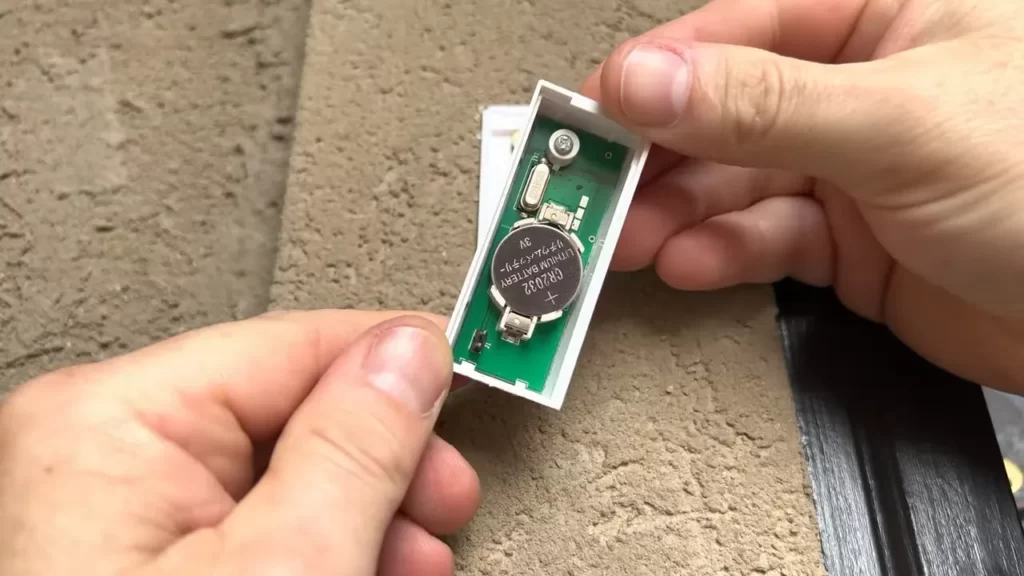
Increased Security And Convenience With A Smart Doorbell Camera
Instant Notifications and Live View for Enhanced Security
With the installation of a Vivint doorbell camera, you can enjoy increased security and convenience for your home. One of the key features that makes this smart doorbell camera stand out is its ability to provide instant notifications and a live view of your front door.
Imagine being able to see who is at your doorstep in real-time, whether you are home or away. The moment someone approaches your home, you will receive a notification on your smartphone, alerting you to their presence. This gives you peace of mind knowing that you can always keep an eye on your front door, no matter where you are.
Two-Way Audio Communication for Easy Interaction with Visitors
Another amazing feature of the Vivint doorbell camera is its two-way audio communication. This means that you can hear and speak to visitors at your front door directly from your smartphone. Whether it’s a delivery person, a friend dropping by, or even an unexpected guest, you can easily communicate with them without having to physically open the door.
This feature is not only convenient but also adds an extra layer of security. You can verify the identity of the person at your door before deciding whether or not to grant them access to your home. Plus, it allows you to give instructions to delivery drivers or inform visitors when you’re unable to answer the door at that moment.
Integration with Other Smart Home Devices for Added Convenience
The Vivint doorbell camera is designed to seamlessly integrate with other smart home devices, providing you with added convenience and control over your home security. With its compatibility with smart locks, you can remotely lock or unlock your front door whenever needed.
Additionally, you can integrate the doorbell camera with your existing smart home hub or voice assistant, such as Amazon Echo or Google Nest, allowing you to control the camera with simple voice commands. This means you can easily access the live view, receive notifications, and communicate with visitors, all without lifting a finger.
In conclusion, the Vivint doorbell camera offers both increased security and convenience for your home. From instant notifications and live view to two-way audio communication and integration with other smart home devices, this advanced technology ensures that you can always stay connected and in control of who enters your property. So why wait? Install a Vivint doorbell camera today and enjoy a smarter and safer home environment.
Seo-Friendly Contextual Introduction: Step-By-Step Guide For Installing A Vivint Doorbell Camera
Welcome to our step-by-step guide for installing a Vivint Doorbell Camera! In this comprehensive tutorial, we will walk you through every stage of the installation process, ensuring that you can set up your doorbell camera with ease. Whether you are a tech-savvy homeowner or a DIY enthusiast, this guide is designed to provide you with all the information you need to successfully install your Vivint Doorbell Camera.
Brief overview of the installation process
Before we dive into the details, let’s give you a brief overview of the installation process involved in setting up your Vivint Doorbell Camera. Here are the general steps you’ll need to follow:
- Prepare the necessary tools and equipment
- Ensure a stable Wi-Fi connection
- Mount the doorbell camera
- Connect the camera to the Vivint app
- Configure settings and customize notifications
Importance of following the instructions carefully
It is absolutely crucial to follow the instructions carefully when installing your Vivint Doorbell Camera. Each step has been meticulously designed to ensure the proper functioning of the camera and to maximize the security features it offers. Neglecting or skipping any step can lead to a faulty installation or compromised performance.
Following the instructions carefully will not only guarantee a successful installation but will also save you time and effort in the long run. It’s important to note that the warranty and support offered by Vivint may be void if the camera is not installed according to the provided guidelines. Therefore, we strongly recommend that you adhere to each step and pay close attention to the details.
Installing your Vivint Doorbell Camera doesn’t have to be a complicated process. By following this step-by-step guide and giving each instruction the attention it deserves, you can enjoy the benefits of enhanced security and convenience that come with this state-of-the-art doorbell camera.
Gathering The Necessary Tools And Equipment

Before you begin the installation process of a Vivint Doorbell Camera, it’s important to gather all the necessary tools and equipment. Having everything ready beforehand will ensure a smooth and efficient installation process. In this article, we’ll outline the list of tools required for installation and how to check the compatibility of the existing doorbell wiring.
List of tools required for installation
Here is a comprehensive list of tools you’ll need to install a Vivint Doorbell Camera:
| Tools | Description |
| Screwdriver | A Phillips head screwdriver is required to remove the existing doorbell and screw in the new doorbell camera. |
| Drill | If necessary, you may need a drill to create holes for mounting the doorbell camera. |
| Level | A level will help ensure that the doorbell camera is installed straight and properly aligned. |
| Tape Measure | Use a tape measure to accurately measure distances and ensure proper placement of the doorbell camera. |
| Wire Strippers | If you need to work with any existing doorbell wiring, wire strippers will come in handy to remove insulation. |
| Voltage Tester | A voltage tester is essential for verifying that the existing doorbell wiring is not live before starting the installation process. |
| Mounting Bracket | If your doorbell camera requires a mounting bracket, make sure to have it ready. |
By having all these tools prepared, you’ll save time and effort during the installation process.
Checking compatibility with existing doorbell wiring
Before you proceed with the installation, it’s crucial to ensure that the Vivint Doorbell Camera is compatible with your existing doorbell wiring. Here’s how you can check:
- If you have an existing wired doorbell, turn off the power to the doorbell at the circuit breaker.
- Remove the cover of your existing doorbell and examine the wiring.
- Verify that you have a transformer supplying power to the doorbell and check its voltage. The Vivint Doorbell Camera requires a transformer voltage between 16 and 30 volts AC.
- If your existing wiring and transformer are compatible, you’re ready to move forward with the installation process. Otherwise, consult a professional electrician to upgrade your doorbell wiring.
Ensuring compatibility with your existing doorbell wiring is important to ensure the Vivint Doorbell Camera functions properly and provides the desired features.
Now that you have gathered the necessary tools and equipment, as well as checked the compatibility of your existing doorbell wiring, you are ready to proceed with the installation of your Vivint Doorbell Camera.
Powering Off And Disconnecting Existing Doorbell
Locate the breaker switch for your doorbell
Before you begin the installation process, it’s important to locate the breaker switch that controls your current doorbell. This switch is typically located in your home’s electrical panel. Look for a labeled switch that corresponds to your doorbell or consult your home’s electrical diagram for guidance.
Safely disconnecting the wires from the current doorbell
Once you have located the breaker switch, it’s time to safely disconnect the wires from the current doorbell. Follow the steps below to ensure a smooth and trouble-free disconnection process:
- First, turn off the breaker switch that controls your doorbell. This will cut off the power supply and prevent any mishaps during the disconnection process.
- Next, open the cover of your existing doorbell to access the wiring. This may require removing screws or gently prying off the cover.
- Once the wiring is exposed, use a screwdriver to loosen the terminal screws that hold the wires in place. Take note of the wire placement and colors to aid in the installation of your new Vivint Doorbell Camera.
- Gently remove the wires from the terminals, taking care not to damage them or the doorbell itself. If the wires are tightly secured, you may need to use pliers to help loosen them.
- After the wires are detached, it’s crucial to secure them to prevent any accidental contact with live electrical components. Use electrical tape or wire connectors to cover the exposed ends of the wires.
By following these steps, you have successfully powered off and disconnected the existing doorbell. Now you can move on to the next phase of the installation process with confidence.
Preparing Doorbell Camera For Installation

Before you can start enjoying the benefits of a Vivint Doorbell Camera, it’s important to properly prepare it for installation. This involves unboxing the camera, checking for any shipping defects or damages, and ensuring that everything is in working order. By following these simple steps, you can guarantee a successful installation process.
Unboxing the Vivint Doorbell Camera
The first step in preparing your Vivint Doorbell Camera for installation is to unbox it carefully. Remove the camera from its packaging, taking care not to damage any of the components inside. Make sure to keep all of the items that come with the camera, as you will need them during the installation process. These typically include:
- Vivint Doorbell Camera
- Mounting bracket and screws
- User manual and installation guide
- Power adapter and cables
- Chime connector
Take a moment to familiarize yourself with each of these items before moving on to the next step.
Checking for any Shipping Defects or Damages
Once you have unboxed the Vivint Doorbell Camera, thoroughly inspect it for any shipping defects or damages. Look for any signs of physical damage, such as cracks or broken parts. Additionally, check for any defects in the camera’s functionality, such as loose wires or faulty buttons. If you notice any issues, it’s important to contact Vivint customer support immediately for assistance.
If everything appears to be in good condition, continue with the installation process. However, if you do encounter any defects or damages, avoid attempting to install the camera yourself, as this could potentially cause further damage.
Ensuring Each H3 Heading Adheres to HTML Syntax
When writing web content, it’s important to adhere to HTML syntax for proper formatting. This not only ensures that your headings are displayed correctly, but also provides a clear structure for search engines to understand and index your content. To ensure that each H3 heading adheres to HTML syntax, follow the format below:<h3>Heading Text</h3>
Replace “Heading Text” with the actual heading you want to use. For example, the heading “Unboxing the Vivint Doorbell Camera” would be formatted as:<h3>Unboxing the Vivint Doorbell Camera</h3>
By correctly using HTML syntax for your headings, you can improve the readability and accessibility of your content, both for human readers and search engines.
Mounting The Doorbell Camera Bracket
Choosing the Suitable Location for Installation
When it comes to installing your Vivint Doorbell Camera, one of the most important steps is choosing the suitable location for installation. This determines the effectiveness of the camera in capturing clear images and providing optimal security for your home. Here are a few factors to consider:
1. Height and Angle: Aim to position the camera between 48 and 60 inches high, allowing it to capture a full view of visitors approaching your door. Additionally, ensure that the camera is angled slightly downward to maximize its field of view.
2. Visibility: Make sure the camera is easily visible to visitors, as this acts as a deterrent to any potential intruders. A visible camera serves as a reminder that your home is under surveillance and can deter criminal activity.
3. Lighting: Consider the lighting conditions around the installation area. It is recommended to place the camera in a well-lit area to ensure better image quality, especially during nighttime.
4. Wi-Fi Range: Ensure that the installation location allows for a strong Wi-Fi connection. A weak signal could affect the camera’s performance, resulting in interrupted feeds or delayed notifications.
By considering these factors, you can choose the most suitable location for your Vivint Doorbell Camera, maximizing its effectiveness in protecting your home.
Using Mounting Screws and Anchors for a Secure Attachment
Once you have selected the ideal location for your Vivint Doorbell Camera, it’s time to mount the doorbell camera bracket securely. Follow these steps for a secure attachment:
- Gather the Necessary Tools: Before starting the installation process, ensure you have the required tools, including a screwdriver, a drill, and a level.
- Position the Doorbell Camera Bracket: Hold the bracket against the wall or door frame at the desired location, making sure it is aligned with the level. Use a pencil to mark the spots where you will be drilling the holes.
- Drill the Holes: Use the appropriate size of the drill bit to create holes at the marked spots. Ensure the holes are deep enough to anchor screws firmly.
- Insert Anchors: Insert anchors into the drilled holes. These anchors provide additional stability and prevent the screws from loosening over time.
- Attach the Bracket: Align the holes on the doorbell camera bracket with the anchors and insert the mounting screws through the bracket into the anchors. Use a screwdriver to tighten the screws securely, ensuring the bracket is firmly attached.
By following these steps and using mounting screws and anchors, you can ensure a secure attachment of the Vivint Doorbell Camera bracket. This ensures the camera stays in place and captures clear footage, providing you with peace of mind and enhanced home security.
Wiring The Doorbell Camera
Connecting the wires from the bracket to the camera
Wiring the doorbell camera is an essential step in the installation process. By connecting the wires from the bracket to the camera, you ensure a secure and reliable connection. To wire your Vivint doorbell camera effectively, follow these easy steps:
- Start by carefully examining the wires coming out of the bracket. Typically, you will find three wires – a red one labeled “Power,” a black one labeled “Ground,” and a green one labeled “Video.” These wires are crucial for powering and transmitting data from your doorbell camera.
- Once you have identified the wires, it’s time to connect them to the camera. Begin by locating the corresponding wire terminals on the back of the Vivint doorbell camera. These terminals are designed to secure the wires firmly in place.
- Take the red wire coming from the bracket and insert it into the terminal labeled “Power” on the camera. Ensure that the wire is inserted all the way, allowing for a solid connection and proper power supply.
- Proceed to connect the black wire, labeled “Ground,” to the terminal marked as such on the camera. This wire serves as a reference point for the electrical circuit and ensures the camera functions correctly.
- Finally, the green wire labeled “Video” should be connected to the corresponding terminal labeled “Video” on the doorbell camera. This wire carries the video signal from the camera to your monitoring system, providing you with live footage of your doorstep.
Identifying and matching the correct wire terminals
Properly identifying and matching the correct wire terminals is crucial to ensure a trouble-free installation and optimal performance of your Vivint doorbell camera. Follow these steps to make accurate wire connections:
- Before connecting the wires to the camera, refer to the documentation provided with your Vivint doorbell camera or consult the manufacturer’s website for a wiring diagram. This diagram will clearly indicate the location and labeling of the wire terminals on the camera.
- Once you have the diagram, carefully compare it to the wires coming out of the bracket. Take note of the wire colors and markings to ensure a correct match. This step is essential as mismatching wires can lead to improper functionality or even damage to the camera.
- Double-check the wire terminals on the back of the camera and ensure they are properly labeled according to the diagram. This will help you avoid any confusion and make the process of connecting the wires more straightforward.
- If you encounter any difficulties in identifying or matching the correct wire terminals, it is advisable to seek assistance from a professional or contact the Vivint support team. They will be able to provide you with expert guidance or troubleshoot any issues you may come across.
By following these instructions and ensuring each wire is correctly connected to the corresponding terminal, you can proceed with confidence in installing your Vivint doorbell camera. Remember to test the camera functions once the wiring is complete to ensure everything is working correctly. Now that you have successfully wired your doorbell camera, you are ready to move on to the next steps of the installation process.
Powering On And Testing The Doorbell Camera
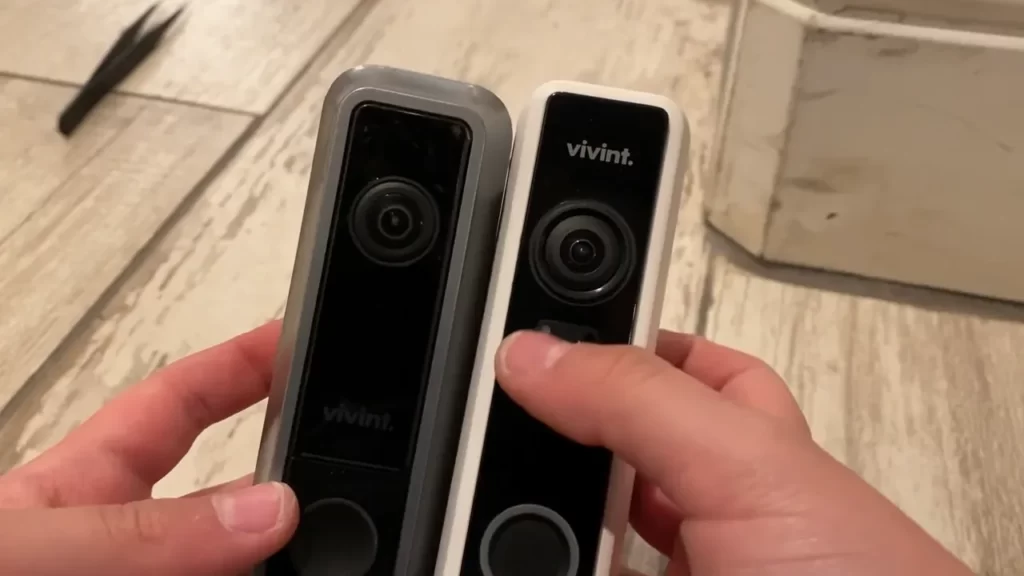
Once you have successfully installed your Vivint Doorbell Camera, the next step is to power it on and test its functionality. This step is crucial to ensure that your device is fully operational and ready to provide you with the security and convenience you need.
Turning on the circuit breaker switch for the doorbell
To begin, locate the circuit breaker switch in your home that controls the power supply to the doorbell. This switch is typically found in your electrical panel or utility room.
Once you have identified the correct switch, **flip it to the on position**. This will provide power to your doorbell camera and allow it to function properly.
Verifying the successful installation through testing
After powering on the circuit breaker switch, it is essential to test the doorbell camera to ensure it has been installed correctly and is working as intended. Follow these steps to conduct a comprehensive test:
- Stand in front of the doorbell camera and press the doorbell button. This will trigger the camera to start recording and allow you to verify its functionality. **Ensure that the camera captures clear video footage** and that there are no issues with the live feed.
- Open the Vivint mobile app on your smartphone or tablet. **Check if the app connects to the doorbell camera smoothly** and displays the live feed without any delay. You should also be able to access any recorded footage if your camera supports this feature.
- Test the two-way audio functionality by speaking into your smartphone or tablet while standing in front of the doorbell camera. **Verify that you can hear your voice clearly** through the doorbell’s speaker and that the audio quality is satisfactory.
- Try ringing the doorbell from a location outside your home. This will test the doorbell’s connection and ensure that you receive a notification on your smartphone or tablet **promptly**. Make sure that the push notification is **clear and easy to understand**.
By thoroughly testing your Vivint Doorbell Camera, you can rest assured knowing that it is functioning correctly and will provide you with reliable security and peace of mind.
Downloading And Installing The Vivint App
When it comes to home security, having a doorbell camera can provide an extra layer of protection and peace of mind. The Vivint Doorbell Camera is a popular choice among homeowners due to its advanced features and easy installation process. In this blog post, we will guide you through the steps of downloading and installing the Vivint App, which is an essential part of setting up your doorbell camera.
Exploring the app’s features and functionality
One of the first things you’ll want to do after downloading the Vivint App is to explore its features and functionality to familiarize yourself with its capabilities. The app allows you to remotely view live video footage from your doorbell camera, receive instant notifications when someone rings the doorbell, and even communicate with visitors through the two-way talk feature.
Additionally, the Vivint App enables you to customize various settings, such as adjusting motion detection sensitivity, creating activity zones, and setting up automatic recording schedules. Getting to know these features will ensure you make the most out of your doorbell camera and optimize its performance.
Creating an account and logging in
To begin using the Vivint App, you’ll need to create an account. Simply open the app and follow the on-screen prompts to sign up. Provide the necessary information, including your name, email address, and a secure password. Once you’ve submitted the required details, you’ll receive a verification email. Click on the link provided in the email to verify your account and complete the registration process.
After creating your account, you can log in to the Vivint App using your newly created credentials. Simply enter your email address and password on the login screen, then tap on the “Log In” button. Once logged in, you’ll have access to all the features and controls of the app.
Note that it’s important to remember your login credentials, as they will be required each time you want to access the Vivint App and view your doorbell camera footage.Table:
| Steps to Download and Install the Vivint App |
|---|
| Go to the “App Store” (for iPhone users) or “Google Play Store” (for Android users) on your smartphone.Search for “Vivint App” in the search bar.Click on the “Install” button to download the app onto your device.Once the download is complete, open the Vivint App on your smartphone.Follow the prompts to create a “Vivint” account.Check your email to verify your account using the link provided.Return to the app and enter your login credentials to log in. |
By following these simple steps, you’ll have downloaded and installed the Vivint App, allowing you to take full advantage of your Vivint Doorbell Camera’s features and capabilities. With the app at your fingertips, you’ll be able to monitor your home’s entrance, communicate with visitors, and enhance your overall security.
Connecting The Doorbell Camera To Wi-Fi
Connecting the Doorbell Camera to Wi-Fi is a crucial step in setting up your Vivint Doorbell Camera. Once connected to your home’s Wi-Fi network, you’ll be able to access live video feeds, receive notifications, and communicate with visitors through the camera’s built-in microphone and speaker. In this section, we’ll guide you through the process of connecting your doorbell camera to Wi-Fi, ensuring a seamless installation experience. Let’s get started!
Scanning the QR code on the camera to start the connection process
The first step to connecting your Vivint Doorbell Camera to Wi-Fi is by scanning the QR code on the camera. This unique code contains all the necessary information required for establishing a secure connection. To do this, follow the simple steps below:
- Ensure your smartphone or tablet is connected to the same Wi-Fi network you intend to connect your doorbell camera to.
- Launch the Vivint app on your device. If you haven’t installed it yet, you can easily download it from your app store.
- Navigate to the “Devices” section within the app and select “Add Device.”
- Choose “Vivint Doorbell Camera” from the list of compatible devices.
- Now, it’s time to scan the QR code. On the back of your doorbell camera, locate the small QR code sticker. Open up the camera lens and use the app’s built-in QR code scanner to capture the code. Make sure your smartphone or tablet’s camera is focused and in close proximity to the QR code.
- Once the QR code is successfully scanned, the app will prompt you to proceed with the Wi-Fi connection process.
Following the on-screen prompts to connect to your home’s Wi-Fi network

After scanning the QR code, you’re now ready to follow the on-screen prompts that will guide you through the process of connecting your doorbell camera to your home’s Wi-Fi network. Here’s an outline of the steps involved:
- Choose your Wi-Fi network from the list of available networks presented within the app.
- Enter your Wi-Fi network’s password when prompted. Double-check for any typos to ensure an accurate entry.
- Review and confirm the details of your Wi-Fi connection. This includes the Wi-Fi network name (SSID) and password you’ve entered.
- Once you’ve confirmed the information, select the “Connect” or “Finish” button to proceed.
Congratulations! You have successfully connected your Vivint Doorbell Camera to your home’s Wi-Fi network. Ensure that the camera’s LED light indicates a solid connection by referring to the manufacturer’s documentation.
In conclusion, Connecting the Doorbell Camera to Wi-Fi is a straightforward process that starts with scanning the QR code on the camera and following the on-screen prompts to establish a secure connection. This step is essential to ensure seamless access to live video feeds and the ability to communicate with visitors through the camera’s built-in features. Now that your doorbell camera is connected to Wi-Fi, you’re ready to enjoy the added convenience and security it brings to your home.
Adjusting Camera Settings And Notifications
Once you have successfully installed your Vivint doorbell camera, it’s time to fine-tune its settings to meet your specific needs. Adjusting camera settings and notifications allows you to customize the device to suit your preferences and enhance your home security experience. In this section, we will guide you through the process of configuring motion detection zones and sensitivity levels, as well as enabling push notifications for doorbell activity.
Configuring Motion Detection Zones and Sensitivity Levels
One of the key features of the Vivint doorbell camera is its advanced motion detection capabilities. By configuring motion detection zones and sensitivity levels, you can ensure that the camera captures the most important areas and activities while minimizing false alerts.
To begin, let’s set up the motion detection zones:
- Log in to your Vivint mobile app and select the doorbell camera from your device list.
- Navigate to the camera settings and locate the motion detection section.
- Choose the option to set motion detection zones.
- Using the interactive grid, select the areas you want the camera to monitor for motion.
- Make sure you include the critical areas such as your front porch, driveway, or any other areas of interest.
- Save the changes and proceed to adjust the sensitivity levels.
Next, let’s fine-tune the sensitivity levels:
- Return to the motion detection section in the camera settings.
- Locate the sensitivity level adjustment slider.
- Slide the sensitivity level to the desired setting, ranging from low to high.
- For areas with high foot traffic or constant movement, it is advisable to set the sensitivity level higher.
- For less active areas or places prone to false alerts like swaying trees, try a lower sensitivity level.
- Save your changes and your motion detection settings are now optimized!
Enabling Push Notifications for Doorbell Activity
To stay updated on any doorbell activity, it’s important to enable push notifications on your mobile device. This ensures that you receive instant alerts whenever someone approaches your front door or rings the doorbell.
Follow these steps to enable push notifications:
- Open the Vivint mobile app and select the doorbell camera.
- Navigate to the settings menu.
- Find the notifications section and select it.
- Enable the push notification option for doorbell activity.
- You can also customize the notification sound or vibration pattern, according to your preference.
- Save your changes, and you’re all set to receive notifications whenever someone interacts with your doorbell camera!
By configuring motion detection zones, fine-tuning sensitivity levels, and enabling push notifications, you can optimize your Vivint doorbell camera for the best possible performance. These settings allow you to have full control and awareness over any activities happening at your front door, providing you with enhanced security and peace of mind.
Dealing With Common Installation Issues
Even with the most advanced technology, installation issues can sometimes arise when setting up your Vivint Doorbell Camera. Don’t worry, though — we’ve got you covered. In this section, we’ll address some common installation issues that you may encounter and provide simple solutions so you can enjoy the full benefits of your doorbell camera.
Ensuring proper wiring connections and power supply
One of the primary concerns during the installation process is ensuring proper wiring connections and power supply for your doorbell camera. Follow these steps to avoid any potential issues:
- Check the existing doorbell wiring: Before installing your Vivint Doorbell Camera, it’s essential to verify that your existing doorbell wiring is compatible. Ensure that the wiring is in good condition and capable of providing sufficient power to the device.
- Securely connect the wiring: Carefully connect the wires from your doorbell camera to the existing wiring at the doorframe. Ensure the connections are secure to avoid any potential power or functionality issues.
- Test the power supply: Once the wiring is properly connected, test the power supply by pressing the doorbell button. Confirm that your doorbell camera receives power and the LED indicator is functioning correctly.
Troubleshooting connectivity problems with the app
If you’re experiencing connectivity issues with the Vivint Doorbell Camera app, try the following troubleshooting tips:
- Check your Wi-Fi signal: A weak Wi-Fi signal can cause connection issues. Ensure that your phone or tablet has a strong and stable Wi-Fi connection by moving closer to the router or installing a Wi-Fi booster if necessary.
- Restart the app: Close the Vivint Doorbell Camera app and reopen it to refresh the connection. Sometimes, a simple app restart can resolve any temporary glitches.
- Restart your device: If the app restart doesn’t solve the connectivity problem, try restarting your phone or tablet. This action can help clear any background processes interfering with the app’s functionality.
- Update the app: Ensure that you’re using the latest version of the Vivint Doorbell Camera app. Outdated software can sometimes cause compatibility issues.
By following these troubleshooting steps, you can quickly address and resolve common installation issues that may arise when setting up your Vivint Doorbell Camera. Should you encounter any persistent problems, reach out to Vivint’s customer support for further assistance. Get ready to enjoy the convenience and security of your new doorbell camera!
Faq: Vivint Doorbell Camera Installation
Installing a doorbell camera is a great way to enhance the security of your home and provide peace of mind. However, the installation process can sometimes be confusing. In this FAQ section, we will address some common questions and issues that may arise during the installation of a Vivint Doorbell Camera.
Can the Vivint Doorbell Camera be installed wirelessly?
Yes, the Vivint Doorbell Camera can be installed wirelessly, making the installation process quick and hassle-free. The wireless feature eliminates the need for running any additional wires, saving you time and effort. Simply follow the instructions provided in the installation guide or consult a Vivint technician for assistance.
What should I do if the doorbell camera is not detected by the app?
If the doorbell camera is not detected by the Vivint app after installation, there are a few steps you can take to troubleshoot the issue. First, ensure that the camera is properly connected to your home’s Wi-Fi network. Check the Wi-Fi settings on your smartphone or tablet to make sure you are connected to the same network as the doorbell camera.
If the connection is secure and the doorbell camera still isn’t detected, try restarting both the camera and your mobile device. Sometimes a simple restart can resolve connectivity issues. Additionally, make sure that the camera’s firmware is up to date. You can check for firmware updates in the Vivint app or on the Vivint website.
If you have followed these steps and are still experiencing issues, don’t hesitate to contact Vivint customer support. They will be able to troubleshoot the problem further and provide you with the necessary assistance to ensure your doorbell camera is properly connected and functioning.
Frequently Asked Questions For How To Install A Vivint Doorbell Camera
How Do I Install My Doorbell Camera?
To install your doorbell camera, follow these steps: 1. First, choose a suitable location near your front door. 2. Next, mount the camera securely using screws or adhesive. 3. Connect the camera to your Wi-Fi network using the accompanying app.
4. Adjust the camera angle for optimal viewing. 5. Finally, test the camera to ensure it is working properly.
Does Vivint Have A Wireless Doorbell Camera?
Yes, Vivint offers a wireless doorbell camera. It provides convenient home security and allows you to see and speak to people at your front door using your mobile device.
How Do You Install A Wireless Doorbell Camera?
To install a wireless doorbell camera, follow these steps: 1. Choose a suitable location near your front door. 2. Mount the doorbell base using screws or adhesive. 3. Connect the base to your Wi-Fi network using the provided app. 4. Attach the camera unit to the base.
5. Test the doorbell camera to ensure proper functionality.
How Do You Attach A Doorbell Camera To A Door?
To attach a doorbell camera to a door, follow these steps: 1. Choose a suitable location on the door. 2. Use screws to secure the mounting bracket in place. 3. Connect the camera to the bracket. 4. Adjust the camera angle.
5. Ensure the camera is connected to power and Wi-Fi for operation.
How Do I Install A Vivint Doorbell Camera?
To install a Vivint doorbell camera, start by removing the existing doorbell and connecting the camera’s wires to the doorbell wiring. Then, mount the camera to the wall and connect it to your home’s WiFi network.
Conclusion
Installing a Vivint Doorbell Camera is a simple and efficient way to enhance your home security system. By following the step-by-step guide provided in this blog post, you can easily set up and start using your doorbell camera in no time.
Whether you’re concerned about package theft or want to keep an eye on your property, this device offers peace of mind and convenience. Don’t wait any longer – install your Vivint Doorbell Camera today and enjoy the added security it brings to your home.
