To install a wireless backup camera, follow these steps: First, mount the camera on the back of your vehicle and connect it to the power source. Then, install the wireless transmitter and receiver, and connect them to the camera and the display unit respectively.
Finally, mount the display unit on your dashboard or windshield, and make sure it is positioned for easy visibility. This installation process ensures that you have a clear view of the rear of your vehicle while driving or parking, enhancing safety and convenience.
Step 1: Choosing The Right Backup Camera
Installing a wireless backup camera can greatly enhance the safety and convenience of your vehicle, making it easier to navigate parking lots, reverse with confidence, and avoid accidents. But with so many options available in the market, it’s crucial to choose the right backup camera that suits your needs. In this step-by-step guide, we’ll walk you through the process of selecting the perfect wireless backup camera for your vehicle. Let’s dive in!

Factors to consider when selecting a wireless backup camera
Before purchasing a wireless backup camera, there are several important factors to consider. By taking these factors into account, you can ensure that you choose a camera that meets your requirements and provides optimal performance.
1. Image Quality and Resolution
One of the most crucial factors to consider when selecting a wireless backup camera is the image quality and resolution. Look for a camera that offers high-definition (HD) resolution to ensure clear and crisp visuals. This will help you see obstacles, pedestrians, and other vehicles with greater clarity, even in low-light conditions.
2. Wireless Range
Another factor to consider is the wireless range of the camera system. The wireless range determines how far the camera can transmit the signal to the receiver. Make sure to choose a camera with a wireless range that is sufficient for your vehicle. Consider factors such as the length of your vehicle and any potential obstructions, such as walls or trees, that may interfere with the wireless signal.
3. Waterproof and Weatherproof
Since the backup camera will be exposed to various weather conditions, it’s essential to choose a camera that is waterproof and weatherproof. Look for cameras with an IP rating (Ingress Protection rating) of at least IP67 or higher. This ensures that the camera can withstand rain, snow, and other harsh weather conditions without compromising its performance.
Recommended features and specifications for optimal performance
In addition to the factors mentioned above, there are several features and specifications that are recommended for optimal performance and convenience when choosing a wireless backup camera.
1. Wide-angle Lens
A wide-angle lens allows the camera to capture a larger field of view, providing you with a better overview of your surroundings. Look for a camera with a wide-angle lens, such as 120 degrees or more, to maximize your visibility and minimize blind spots.
2. Night Vision
Opt for a backup camera that features night vision capabilities. This feature uses infrared (IR) LEDs to illuminate the area behind your vehicle in low-light conditions, ensuring that you can see clearly even during nighttime or in dimly lit areas.
3. Easy Installation
Choose a wireless backup camera that is easy to install and does not require complex wiring or drilling. Look for cameras that come with a user-friendly installation manual and all the necessary mounting accessories. Some cameras may even offer a DIY installation option, allowing you to save time and money by setting it up yourself.
4. Compatibility
Ensure that the wireless backup camera you choose is compatible with your vehicle’s existing display screen or head unit. Some cameras are designed to work with specific brands or models, so it’s essential to check for compatibility before making a purchase.
By considering these factors and recommended features, you can choose a wireless backup camera that provides optimal performance, enhances your safety, and simplifies your vehicle’s parking and reversing experience.</p
Step 2: Gathering The Necessary Tools And Equipment
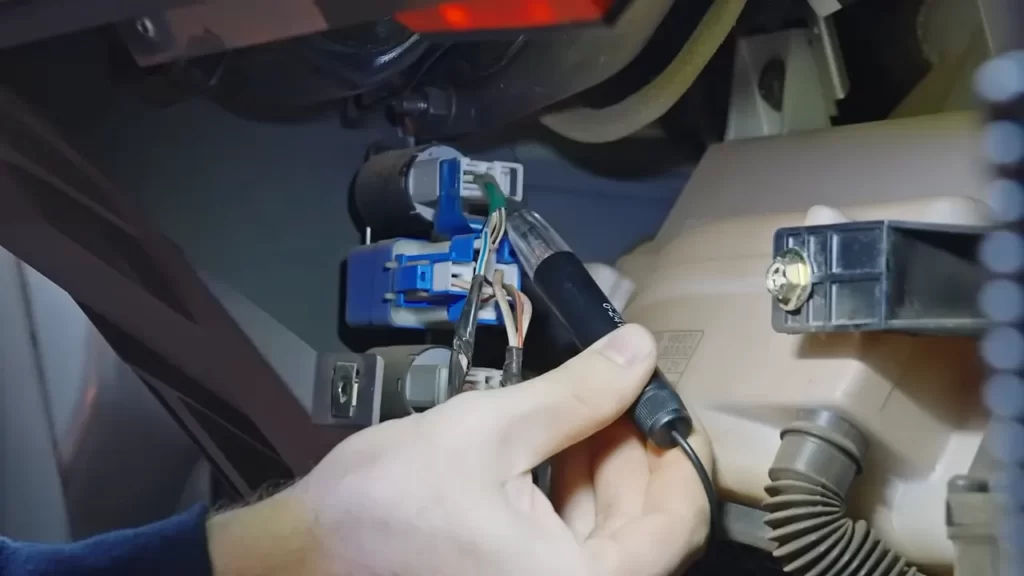
Before you begin the installation process of a wireless backup camera, it’s crucial to gather all the necessary tools and equipment. Having everything you need on hand will make the installation go smoothly and efficiently. Here is a list of the tools and equipment you will need:
List of tools and equipment needed for the installation process
| Screwdriver set |
| Drill and drill bits |
| Tape measure |
| Wire strippers |
| Wire connectors |
| Electrical tape |
| Zip ties |
| Trim removal tools |
| Power drill |
| Fuse tap |
| Mounting brackets |
Tips for ensuring you have everything you need before getting started
Before you dive into the installation process, it’s important to double-check that you have all the tools and equipment mentioned above. Here are some tips to make sure you are fully prepared:
- Read the installation manual or guide provided with your wireless backup camera to ensure you have all the necessary tools listed.
- Make a checklist of the required tools and equipment, and check them off as you gather them.
- If you don’t already have any of the tools or equipment on the list, consider borrowing or purchasing them before starting the installation.
- Ensure that you have the correct size drill bits for drilling any necessary holes in your vehicle.
- Organize your tools and equipment in a designated area, so everything is easily accessible during the installation process.
By taking the time to gather all the necessary tools and equipment before starting the installation, you can save yourself from unnecessary trips to the hardware store or delays in completing the project. Being well-prepared will help make the installation process smooth and efficient, ensuring your wireless backup camera is up and running in no time.
Step 3: Planning The Installation
Determining the Best Location for the Camera and Monitor
Choosing the right location for your wireless backup camera and monitor is crucial to ensure optimal functionality and visibility. Here are some factors to consider:
- Position the camera at the rear of your vehicle: Mount the camera in a spot that provides a clear view of the area behind your vehicle. Ideally, it should be at the center or slightly above the centerline for the best perspective.
- Consider the camera’s angle: Adjust the camera angle to capture a wide view of the rear of your vehicle. Make sure it covers the entire blind spot area to assist you in parking and reversing safely.
- Ensure a waterproof and shockproof installation: Since the camera will be exposed to various weather conditions and vibrations, it’s important to choose a location that protects it from damage. Look for a spot that offers a secure and stable position to ensure the camera’s longevity.
When it comes to mounting the monitor, keep these points in mind:
- Place the monitor within the driver’s line of sight: Position the monitor at a convenient location, such as the dashboard or windshield area, where you can easily glance at it while driving. This ensures you can monitor the rear view without distractions.
- Adjust the monitor angle: Tilt the monitor slightly to reduce glare and maximize visibility. This helps prevent any reflections that may hinder your view.
- Secure the monitor to prevent movement: Choose a sturdy mount or bracket to keep the monitor in place. This ensures it stays fixed in your chosen location and doesn’t obstruct your vision while driving.
Assessing the Vehicle’s Wiring System for Proper Installation
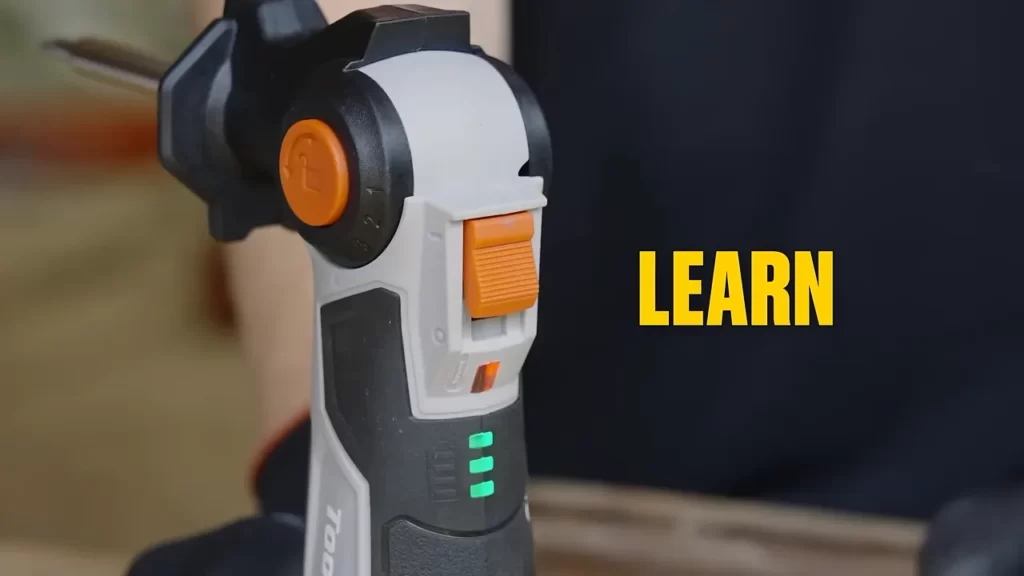
Before proceeding with the installation, it’s essential to check your vehicle’s wiring system and ensure it is suitable for connecting the wireless backup camera and monitor. Follow these steps:
- Refer to the vehicle’s wiring diagram: Look for the wiring diagram specific to your vehicle model. This will help you identify the appropriate wires for power, ground, and video signal required for the installation.
- Locate the wiring harness: Find the wiring harness within your vehicle that connects the rear lights to the power supply. This is usually located near the trunk or rear compartment.
- Test the wiring: Use a multimeter to test the voltage and verify if the wires you identified in the wiring diagram correspond to the correct functions. This step ensures a proper connection and prevents any potential damage to the vehicle’s electrical system.
Once you have determined the best locations for the camera and monitor and assessed the vehicle’s wiring system, you are ready to proceed with the installation. Planning these aspects carefully will help ensure a successful installation and a reliable wireless backup camera system for your vehicle.
Step 4: Installing The Camera
After completing the previous steps, it’s time to install your wireless backup camera. Follow these step-by-step instructions to ensure a successful installation.
Step-by-step instructions for mounting the backup camera
- Locate the ideal position for your backup camera on the rear of your vehicle. Consider both visibility and space constraints.
- Ensure that the mounting surface is clean and dry to ensure proper adherence.
- Peel off the adhesive backing from the camera mount and firmly press it onto the chosen location.
- Hold the camera in place and secure it tightly using the included screws.
- Double-check the stability of the camera mount to ensure it is firmly attached.
Proper positioning and alignment for clear visibility
Proper positioning and alignment are crucial for a clear view with your wireless backup camera. Follow these guidelines to ensure optimal visibility:
- Angle the camera slightly downwards to capture a wider view of the area behind your vehicle.
- Ensure that the camera is centered both vertically and horizontally, providing a balanced view.
- Avoid mounting the camera too high or too low, as it may result in limited visibility or distortion.
Take your time to carefully position and align the backup camera. Test it out before finalizing the installation to ensure that it provides clear visibility of the surrounding areas.
Step 5: Installing The Monitor
Now that you have successfully mounted the camera on your vehicle and connected it to the power source, it’s time to install the monitor. The monitor is an essential component of your wireless backup camera system as it allows you to view the live footage from the camera.
Mounting the monitor in a convenient and visible location
To ensure optimal visibility while driving, it is important to mount the monitor in a location that is both convenient and easily visible to you. Here are the steps to mount the monitor:
- Choose a suitable location on your dashboard or windshield where the monitor can be easily reached without obstructing your view of the road. Avoid placing it too high or too low, as it can lead to discomfort and distraction.
- Once you have identified the desired location, use the included mounting bracket or adhesive tape to securely attach the monitor. Ensure that it is firmly fixed and does not wobble or vibrate during the driving.
- Adjust the angle of the monitor to achieve the best viewing position. This will allow you to have a clear and unobstructed view of the camera footage while reversing or maneuvering your vehicle.
Connecting the monitor to the power source and the camera
After you have mounted the monitor, the next step is to connect it to the power source and the camera. Follow these steps:
- Locate the power cable that came with the monitor. This cable will have connectors at both ends.
- Connect one end of the power cable to the power input port on the monitor.
- Find a suitable power source in your vehicle, such as a cigarette lighter socket or a designated power outlet. Ensure that the power source is compatible with the voltage requirements of the monitor.
- Connect the other end of the power cable to the power source. Make sure the connection is secure.
- Next, locate the video cable that came with the monitor. This cable will have connectors at both ends as well.
- Connect one end of the video cable to the video output port on the camera.
- Connect the other end of the video cable to the video input port on the monitor.
Once you have completed these steps, the monitor should power on and display the live footage from the camera. Make any necessary adjustments to the settings or angles to ensure optimal viewing experience.
Congratulations! You have successfully installed the monitor for your wireless backup camera system. Now you can enjoy the added convenience and safety while maneuvering your vehicle.
Step 6: Connecting The Camera And Monitor

Now that you have successfully installed the wireless backup camera on your vehicle, it’s time to establish a wireless connection between the camera and monitor. Follow the steps below to ensure a seamless connection:
Establishing a wireless connection between the camera and monitor
- Place the monitor in a convenient location inside your vehicle, within reach for easy viewing. Make sure it is securely mounted to avoid any distraction while driving.
- Locate the power source for the monitor and connect the necessary cables. Follow the manufacturer’s instructions to ensure proper connection.
- Check the camera and monitor for any on/off switches. Ensure both devices are turned on and ready for pairing.
- On the camera, locate the transmitter. This is the device that sends the video signal wirelessly to the monitor. Verify that the transmitter is securely connected to the camera.
- On the monitor, find the receiver. This is the device that receives the video signal from the camera. Ensure that the receiver is securely connected to the monitor.
- With both the camera and monitor powered on and connected, they should start pairing automatically. Wait for a few moments and check the monitor for a clear display of the camera’s live feed.
Troubleshooting common connection issues
While establishing a wireless connection between the camera and monitor is usually straightforward, you may encounter some common connection issues. Here are a few troubleshooting steps to help you resolve these issues:
- Check the power source: Ensure that both the camera and monitor are receiving power. Verify that all cables are properly connected and the power source is functioning correctly.
- Adjust the distance: If the camera and monitor are positioned too far apart, it may affect the quality of the wireless signal. Try moving the devices closer together to see if it improves the connection.
- Check for interference: Other wireless devices or nearby electrical sources can cause interference. Move the camera and monitor away from such sources to minimize interference.
- Reset the devices: If the pairing process fails, try resetting both the camera and monitor. Refer to the manufacturer’s instructions on how to perform a reset.
- Consult the product manual: If none of the above troubleshooting steps work, refer to the product manual or contact customer support for further assistance specific to your camera and monitor model.
By following these steps and troubleshooting common connection issues, you can successfully establish a wireless connection between your backup camera and monitor. Enjoy the convenience and safety that a wireless backup camera system provides!
Step 7: Testing And Adjusting
Verifying the camera’s functionality through a test drive
Now that you’ve successfully installed the wireless backup camera on your vehicle, it’s time to test it out and ensure it’s functioning as expected. The best way to do this is by taking your vehicle for a test drive and making sure the camera provides a clear and accurate view of the rear surroundings.
Here’s how you can verify the camera’s functionality through a test drive:
- Start by turning on your vehicle and engaging the reverse gear.
- Observe the monitor or display unit connected to the camera and check if it shows a real-time video feed from the camera.
- As you start moving backward, pay attention to the image quality and clarity. Ensure that there are no distortions, blurs, or delays in the video feed.
- Test the camera’s low-light performance by driving in dimly lit areas or during nighttime. Verify if the camera still provides a clear view even in low-light conditions.
- If your camera has additional features like distance markers or gridlines, ensure that they are displayed accurately and help with your parking or maneuvering.
- Take note of any issues or malfunctions during the test drive, such as signal interference or weak connections. These observations will help you troubleshoot and make further adjustments if necessary.
Making necessary adjustments to ensure optimal performance
After completing the test drive, it’s time to evaluate the camera’s performance and make any necessary adjustments for optimal functionality. This step is crucial to ensure a clear and reliable view from your wireless backup camera.
Consider the following adjustments:
- Check the camera’s angle and adjust it if needed. Aim for a view that covers a sufficient area behind your vehicle without obstructing your rearview mirror or license plate.
- Inspect the camera’s wiring and connections to ensure they are secure and free of damage. Loose connections can result in intermittent video feed or loss of signal.
- Adjust the brightness, contrast, and saturation settings on your monitor or display unit to enhance the visibility of the camera feed in different lighting conditions.
- If your camera has adjustable distance markers or gridlines, calibrate them to match the dimensions and proportions of your vehicle. This will help you accurately judge the distance while parking or maneuvering.
- Consider installing a signal booster or antenna extension if you’re experiencing weak signal or interference. This can improve the wireless transmission range and reduce signal disruptions.
By testing your wireless backup camera’s functionality and making necessary adjustments, you can ensure that it functions optimally and provides you with a clear and reliable view of the rear surroundings. Don’t forget to take notes during the test drive and perform any additional fine-tuning based on your observations.
Step 8: Securing The Wiring
Concealing and securing the wiring for a clean and professional installation
Once you have connected all the necessary wires and mounted the camera and monitor, it’s time to conceal and secure the wiring. This step is crucial to ensure a clean and professional installation.
Tips for protecting the wiring against wear and tear

Protecting the wiring of your wireless backup camera system is essential to ensure its longevity and functionality. Here are some tips to consider:
- Use wire loom or conduit: Wrapping the wires in wire loom or conduit provides a protective layer against potential damage from sharp edges, heat, or moisture. It keeps the wires organized and prevents them from rubbing against other surfaces.
- Secure with zip ties: Use zip ties to secure the wires along their route. This will minimize any movement and prevent them from getting tangled or snagged during vehicle operation.
- Avoid pinching or crushing: Make sure to route the wires away from any areas where they might get pinched or crushed, such as closing doors or moving parts. This will prevent any potential damage to the wires.
- Protect connectors with tape or sealant: To safeguard the connectors from moisture or corrosion, wrap them with electrical tape or use a sealant. This extra layer of protection will reduce the risk of any connection issues over time.
- Check for exposed wires: Regularly inspect the wires for any signs of fraying or exposed areas. If you notice any damage, promptly repair or replace the affected section to prevent further issues.
By following these tips, you can ensure that your wireless backup camera system’s wiring remains safe and secure, providing reliable performance for years to come.
Step 9: Additional Considerations
Installing a wireless backup camera is a great way to enhance the safety and convenience of your vehicle. However, there are a few additional considerations to keep in mind to make the most out of your backup camera system. In this step, we will discuss two important aspects: enhancing the functionality of the backup camera with optional accessories and regular maintenance and troubleshooting tips for longevity.
Enhancing the functionality of the backup camera with optional accessories
To take your wireless backup camera system to the next level, you can consider investing in optional accessories that can enhance its functionality. These accessories offer additional features and customization options, allowing you to tailor the backup camera system to your specific needs. Here are a few accessories worth considering:
- Wireless Monitor: Upgrading to a larger or high-definition monitor can offer a clearer and more detailed view of the backup camera feed.
- Multi-Camera Setup: If you want to cover different angles or monitor different areas, you can opt for a system that supports multiple cameras.
- Guidelines Overlay: Some backup camera systems offer the option to overlay guidelines on the monitor to assist with parking and maneuvering.
- Night Vision: If you frequently park or drive in low-light conditions, a backup camera with night vision capability can greatly improve visibility.
Regular maintenance and troubleshooting tips for longevity
To ensure that your wireless backup camera continues to function optimally, regular maintenance and troubleshooting are essential. By following these tips, you can increase the longevity of your backup camera system:
- Clean the Camera Lens: Regularly clean the camera lens with a soft, lint-free cloth to remove any dirt or debris that may obstruct the view.
- Check for Loose Connections: Periodically check the connections between the camera, transmitter, and monitor to ensure they are secure. Replace any damaged cables or connectors.
- Monitor Power Source: Verify that the monitor is receiving power consistently. Check the power cable and connections for any signs of damage.
- Test the Wireless Range: Confirm that the wireless transmission range is sufficient for your needs by testing it in various locations and distances.
- Address Interference: If you experience signal interference or poor reception, try adjusting the position of the camera or consider adding an antenna extension.
By incorporating these optional accessories and following regular maintenance and troubleshooting tips, you can ensure that your wireless backup camera provides a reliable and enhanced driving experience. Now that you have completed all the necessary steps and considered the additional aspects, you’re ready to enjoy the benefits of your newly installed wireless backup camera!
Step 10: Wrapping Up
Final thoughts and key takeaways from the installation process
Congratulations on successfully installing your wireless backup camera! Now that you’ve completed the installation, it’s time to wrap up the process and reflect on your experience. Here are some final thoughts and key takeaways from the installation process:
- Easy installation: Installing a wireless backup camera may seem daunting at first, but with the right instructions and tools, it can be a straightforward process. By following the step-by-step guide provided, you were able to successfully install your camera.
- Enhanced safety: One of the main reasons for installing a wireless backup camera is to enhance safety while driving. With the camera in place, you now have a clear view of what’s behind your vehicle, reducing the risk of accidents, especially when reversing or parking.
- Improved convenience: Gone are the days of relying solely on your rearview mirrors. With a wireless backup camera, you have an additional tool that makes maneuvering your vehicle much easier and more convenient, especially in tight spaces.
- Wireless technology: The wireless feature of the backup camera allows for easy installation without the need for complex wiring. This not only saves time but also eliminates the hassle of running wires throughout your vehicle.
- Personalize your setup: Now that your wireless backup camera is installed and functioning, you can personalize your setup to suit your preferences. Whether it’s adjusting the angle of the camera, fine-tuning the display settings on the monitor, or exploring additional features, take the time to optimize your setup for maximum effectiveness.
Share your experiences and ask questions
If you’ve completed the installation of a wireless backup camera on your vehicle, we would love to hear about your experience! Share any tips, challenges, or additional insights that you gained during the process in the comments section below. Additionally, if you have any questions or need further assistance with your installation, don’t hesitate to ask. Our community is here to support and provide guidance. Together, we can ensure a seamless installation process and help others who are considering adding a wireless backup camera to their vehicle.
Frequently Asked Questions Of How To Install A Wireless Backup Camera
How Does A Wireless Backup Camera Get Power?
A wireless backup camera gets power through a transmitter that is connected to the camera. The transmitter receives power from the vehicle’s electrical system or a separate power source.
Can You Install A Backup Camera Yourself?
Yes, you can install a backup camera yourself. It is a straightforward process that can be done easily with the right tools and instructions. Numerous videos and step-by-step guides are available online to help you with the installation process.
Do Wireless Backup Cameras Work Well?
Wireless backup cameras work well and provide effective rearview visibility for vehicles. They offer convenience and easy installation without the need for complex wiring. With their wireless transmission capability, they ensure a seamless and reliable connection between the camera and monitor, enhancing safety while driving.
What Is The Easiest Backup Camera To Install On A Car?
The Autovox Solar Wireless Backup Camera is the easiest to install on a car with its one-minute installation process. It comes with a solar panel package, adjustable camera, and wireless transmission.
Conclusion
Installing a wireless backup camera is a convenient and practical way to enhance your driving experience. With a straightforward installation process, you can enjoy the benefits of improved visibility and safety while maneuvering your vehicle. From choosing the right camera to mounting and setting it up, this guide has provided you with step-by-step instructions for a successful installation.
By following these instructions, you can confidently install a wireless backup camera and enjoy the peace of mind that comes with enhanced visibility on the road. So, go ahead and take the necessary steps to upgrade your vehicle with a wireless backup camera for a safer driving experience.
