To install an Arlo Camera, download the Arlo app, create an account, and follow the on-screen instructions for setup. Arlo Cameras offer an effective home surveillance solution, allowing you to monitor your property from anywhere.
A well-installed camera system provides peace of mind, knowing that you can keep an eye on your home even when you’re away. This guide will walk you through the process of installing an Arlo Camera, ensuring that you can set it up quickly and easily.
Whether you’re a homeowner looking to enhance your security or a business owner aiming to protect your assets, this step-by-step guide will help you get started with your Arlo Camera installation. So let’s jump right in and get your camera up and running in no time.
Selecting The Perfect Location For Your Arlo Camera Installation*
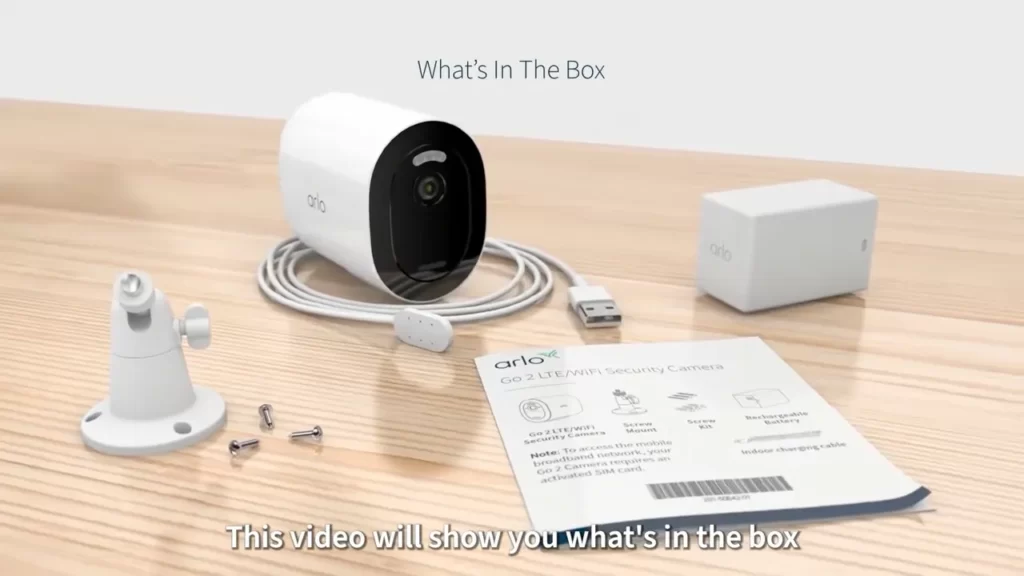
When it comes to installing your Arlo camera, selecting the perfect location is key. Choosing the right spot ensures optimal coverage and range, while also avoiding potential obstacles and interference. Additionally, it helps protect your camera from theft or damage. In this article, we will explore the important factors to consider when choosing a location for your Arlo camera installation.
Factors to Consider When Choosing a Location for Your Arlo Camera
Before proceeding with the installation, it’s important to assess the environment in which your Arlo camera will be placed. Take note of the following factors:
- Visibility: The camera should have a clear line of sight to the area you want to monitor. Avoid placing it behind glass or any other obstruction, as it can interfere with the camera’s effectiveness.
- Wi-Fi Signal Strength: Ensure that the location you choose has a strong Wi-Fi signal. Weak signal strength can affect the performance and reliability of your Arlo camera.
- Power Source: Consider the availability of a nearby power source. Although Arlo cameras are wireless, they still require power to operate. Having a power source in close proximity reduces the need for long power cables or frequent battery changes.
Ensuring Optimal Coverage and Range
To maximize the coverage and range of your Arlo camera, keep the following tips in mind:
- Elevation: Mount the camera at an elevated position, preferably at least 8-10 feet above the ground. This height helps to capture a wider field of view and minimizes the risk of tampering.
- Viewing Angle: Adjust the camera’s position to capture the desired viewing angle. Tilting it downwards slightly can help improve facial recognition and reduce false motion alerts caused by passing vehicles or animals.
- Multiple Cameras: If you have multiple Arlo cameras, strategically place them to cover all desired areas. By placing them at different angles and positions, you can ensure comprehensive coverage and minimize blind spots.
Avoiding Potential Obstacles and Interference
It’s important to identify and avoid potential obstacles and sources of interference when installing your Arlo camera. Take note of the following:
- Obstructions: Don’t place the camera where it may be obstructed by objects like trees, tall plants, or walls. These obstructions can limit the camera’s field of view and hinder its effectiveness.
- Electronic Devices: Keep the camera away from other electronic devices, such as baby monitors or cordless phones, as they can interfere with its Wi-Fi signal and cause connectivity issues.
- Weather Conditions: Consider the impact of weather conditions on the camera’s performance. While Arlo cameras are designed for outdoor use, extreme temperatures or exposure to direct sunlight over a long period may affect their durability and image quality.
Protecting Your Camera from Theft or Damage
Lastly, it’s crucial to take precautions to protect your Arlo camera from theft or damage. Here are some suggestions:
- Secure Mounting: Ensure that the camera is securely mounted to prevent unauthorized removal or theft. Utilize the provided mounts or consider additional security measures like lockable enclosures.
- Camouflage: If possible, choose a location that doesn’t draw too much attention to the camera. Camouflaging it with the surroundings can help prevent theft or vandalism.
- Backup Storage: Utilize the cloud storage or local storage options provided with your Arlo camera. This way, even if the camera is stolen or damaged, you can still access the recorded footage.
By considering all of these factors, you can ensure that your Arlo camera is installed in the perfect location, providing optimal coverage, avoiding interference, and protecting it from theft or damage. Following these guidelines will help you make the most out of your Arlo camera and enhance your home security.
Setting Up Your Arlo Camera System

Setting up your Arlo camera system is a simple and straightforward process that can be completed in just a few steps. In this section, we will walk you through the process of unboxing and assembling your Arlo camera components, connecting your Arlo camera to the base station, and understanding the Arlo camera LED status lights and their meanings.
Unboxing and assembling your Arlo camera components
When you first receive your Arlo camera system, it’s important to unbox and assemble all the components properly. The package typically includes the following items:
| Arlo Camera Components |
|---|
| Arlo camera |
| Mounting hardware |
| Batteries |
| Power adapter and cable |
Once you have the components laid out, follow these steps to assemble your Arlo camera:
- Attach the mounting hardware to the back of the camera.
- Insert the batteries into the camera.
- Connect the power adapter to the camera.
After assembling your Arlo camera, you are now ready to connect it to the base station.
Connecting your Arlo camera to the base station
The base station acts as the central hub for your Arlo camera system, allowing you to control and manage your cameras from one place. To connect your Arlo camera to the base station, follow these steps:
- Plug in the base station to a power outlet and connect it to your Wi-Fi router using an Ethernet cable.
- Wait for the base station to power on and establish a connection.
- Press the Sync button on the base station.
- Press the Sync button on the Arlo camera within one minute.
- Wait for the LED lights on both the base station and the camera to turn solid green, indicating a successful connection.
Once your Arlo camera is successfully connected to the base station, you can proceed to the next step of understanding the Arlo camera LED status lights.
Understanding the Arlo camera LED status lights and their meanings
The LED status lights on your Arlo camera provide important information about the camera’s current state. Here are the different LED status lights and their meanings:
- Solid green: The camera is connected and working properly.
- Blinking green: The camera is in sync mode and ready to connect to the base station.
- Blinking amber: The camera is booting up or attempting to reconnect.
- Solid amber: The camera is connected but has a weak connection to the base station.
- Off: The camera is not receiving power or is turned off.
By understanding the meanings behind the LED status lights, you can easily identify any issues or troubleshooting steps that may be required for your Arlo camera system.
With your Arlo camera components unboxed and assembled, your camera connected to the base station, and an understanding of the LED status lights, you are now ready to start using your Arlo camera system with confidence!
Installing Your Arlo Camera Outdoors
Installing Your Arlo Camera Outdoors When it comes to installing your Arlo camera outdoors, there are a few important factors to consider. In this guide, we will walk you through the process of choosing the right type of mount for outdoor installation and provide step-by-step instructions on mounting your Arlo camera on different surfaces such as walls, fences, trees, and poles. Choosing the right type of mount for outdoor installation Before you begin the installation process, it’s crucial to choose the right type of mount for your Arlo camera. There are various mounting options available, each offering unique advantages based on your outdoor setup. Here are three common mount types to consider: 1. Magnetic mount: Ideal for quick and temporary installations, magnetic mounts allow you to attach your Arlo camera to any metal surface easily. These mounts are portable and adjustable, making them a versatile option for outdoor use. 2. Screw mount: If you’re looking for a more secure and permanent installation, a screw mount is your best bet. These mounts require drilling holes and screwing them into place, providing a sturdy and reliable base for your Arlo camera. 3. Outdoor mount: Designed specifically for outdoor installations, these mounts are weatherproof and durable, ensuring your Arlo camera stays protected from the elements. They offer additional features like cable management systems and adjustable angles, making them a great investment for long-term outdoor use. Mounting your Arlo camera on a wall or fence To mount your Arlo camera on a wall or fence, follow these simple steps: 1. First, choose the ideal spot for your camera, ensuring it covers the desired area and has a clear line of sight. 2. Use a drilling machine or screwdriver to place the mount against the wall or fence. 3. Secure the mount by screwing it in tightly. Make sure it’s level and stable. 4. Attach your Arlo camera to the mount by aligning the camera’s magnetic base with the mount. Ensure it locks into place securely. 5. Adjust the angle of your camera as needed to capture the best view of your outdoor area. Tighten any adjustment screws to keep it in place. Mounting your Arlo camera on a tree or pole If you prefer to mount your Arlo camera on a tree or pole, here’s how you can do it: 1. Select a suitable tree or pole with a sturdy structure. Consider the height and angle required for optimal coverage. 2. Place the mount against the tree or pole at the desired location. 3. Use straps or screws to secure the mount tightly. Ensure it is stable and can withstand outdoor elements. 4. Attach your Arlo camera to the mount using the magnetic base, ensuring a secure connection. 5. Adjust the camera’s angle and tighten any adjustment screws to maintain the desired position. Conclusion By following these steps, you can easily install your Arlo camera outdoors and ensure it is securely mounted for optimal coverage. Remember to choose the right type of mount based on your outdoor setup, whether it’s a magnetic mount for temporary installation, a screw mount for permanent placement, or an outdoor mount for added durability. With proper installation, your Arlo camera will provide you with peace of mind and reliable surveillance of your outdoor space.
Installing Your Arlo Camera Indoors
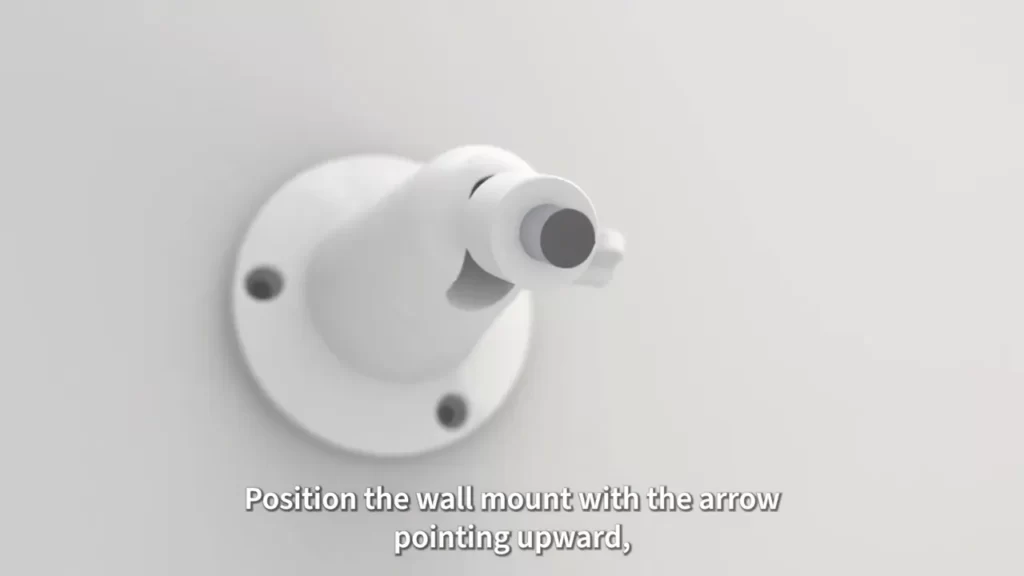
When it comes to installing your Arlo camera indoors, there are a few key considerations you need to keep in mind. In this section, we will cover determining the best location for indoor camera placement, mounting your Arlo camera on ceilings or walls indoors, and hiding your Arlo camera discreetly indoors. Follow these steps to ensure a successful installation and optimal performance of your Arlo camera.
Determining the best location for indoor camera placement
Before you start installing your Arlo camera indoors, it’s important to determine the best location for camera placement. Here are a few factors to consider:
- Identify the areas you want to monitor: Take a walk around your home or office space and identify the areas where you want to keep an eye on. This can include entryways, hallways, living rooms, or any other areas of interest.
- Consider the camera’s field of view: Arlo cameras have a wide-angle lens, allowing them to capture a broader area. Make sure to position the camera in a way that covers the maximum area of interest.
- Avoid obstructions: Ensure that there are no obstructions such as furniture, curtains, or plants that may block the camera’s view. Clear any obstacles to get a clear line-of-sight.
- Keep it within Wi-Fi range: Remember that the Arlo camera needs a stable Wi-Fi connection to function. Choose a location that is within the range of your Wi-Fi network for efficient performance.
Mounting your Arlo camera on ceilings or walls indoors
Now that you have determined the optimal location for your Arlo camera, it’s time to mount it on either ceilings or walls indoors. Follow these steps to ensure a secure and stable installation:
- Choose the mounting method: Arlo cameras come with various mounting options, including magnetic mounts, screw mounts, or adhesive mounts. Choose the best method based on your preferred location.
- Prepare the mounting surface: Clean the mounting surface thoroughly to ensure a strong bond or grip. Use a cloth or cleaning solution if necessary.
- Attach the mount: Depending on the chosen method, attach the mount securely to the ceiling or wall. Follow the instructions provided by Arlo for your specific mounting option.
- Place the camera on the mount: Carefully place the Arlo camera on the mount, ensuring a secure fit. Adjust the camera angle for optimal coverage.
- Test the stability: Gently wiggle or shake the camera to ensure it is securely mounted. Make any adjustments if needed to enhance stability.
Hiding your Arlo camera discreetly indoors
If you prefer a more discreet installation, you can hide your Arlo camera indoors using these methods:
- Blend it with the surroundings: Choose a camera with a color that matches the surrounding environment. Consider placing it near objects of similar color to make it less noticeable.
- Use camouflage skins: Arlo cameras offer camouflage skins that can be easily applied, making them blend seamlessly with the surroundings.
- Conceal behind objects: Position the camera strategically behind objects such as bookshelves, plants, or artwork to keep it out of direct sight while maintaining a clear view of the area to monitor.
- Utilize wire concealment options: Use wire concealment solutions to hide the power or Ethernet cables for a clean and organized look.
With these tips and techniques, you can install your Arlo camera indoors effectively, ensuring optimal performance and discreet placement.
Connecting Your Arlo Camera To Wi-Fi Network
Connecting your Arlo camera to your home network is a crucial step to ensure that you can monitor your surroundings effectively. Without a strong and stable Wi-Fi connection, you may face issues with live streaming, motion detection, and notifications. In this section, we will guide you through the process of connecting your Arlo camera to your Wi-Fi network, understanding the requirements for a strong Wi-Fi connection, and troubleshooting common connectivity issues.
<h3>Understanding the requirements for a strong Wi-Fi connection</h3>
Before connecting your Arlo camera to your Wi-Fi network, it’s important to understand the requirements for a strong and stable connection. Here are a few key factors to consider:
- Connection Speed: Ensure that your Wi-Fi network provides a sufficient connection speed for smooth video streaming. Arlo cameras typically require a minimum speed of 2Mbps for optimal performance.
- Network Range: Make sure that the Wi-Fi signal reaches the area where you plan to install the Arlo camera. If the signal strength is weak, consider using a Wi-Fi extender or repositioning your router to improve coverage.
- Network Encryption: Arlo cameras are compatible with WPA2-PSK, WPA-PSK, and WEP encryption methods. Ensure that your Wi-Fi network uses one of these encryption methods for secure communication.
By meeting these requirements, you can ensure a strong and reliable connection for your Arlo camera.
<h3>Connecting your Arlo camera to your home network</h3>
Now that you understand the requirements for a strong Wi-Fi connection, let’s proceed with connecting your Arlo camera to your home network:
- Power on your Arlo camera and ensure that it is within range of your Wi-Fi network.
- Download and install the Arlo app on your smartphone or tablet.
- Launch the Arlo app and sign in or create a new account if you don’t have one already.
- Select the option to add a new device and follow the on-screen instructions.
- When prompted, press the sync button on the Arlo camera to initiate the connection process.
After following these steps, your Arlo camera should be successfully connected to your home network. You can now enjoy the benefits of remote monitoring and surveillance.
<h3>Troubleshooting common connectivity issues</h3>
Despite following the steps mentioned above, you may still encounter common connectivity issues. Here are a few troubleshooting tips to resolve these problems:
- Check the Wi-Fi signal strength near the location of your Arlo camera. If it’s weak, try repositioning your router or using a Wi-Fi extender.
- Make sure that the Wi-Fi network name and password entered during setup are correct. Double-check for any typos or spelling mistakes.
- Restart your Arlo camera and router by unplugging them from the power source and then plugging them back in after a few seconds.
- If possible, try connecting your Arlo camera to a different Wi-Fi network to check if the issue is specific to your home network.
In case these troubleshooting tips don’t resolve your connectivity issues, it’s recommended to consult the Arlo support team or refer to the official Arlo documentation for further assistance.
By following these steps and troubleshooting tips, you can ensure a seamless and reliable connection between your Arlo camera and Wi-Fi network, allowing you to monitor your surroundings with ease.
Configuring Arlo Camera Settings

Configuring the settings of your Arlo camera is essential to ensure its performance and effectiveness. By accessing the Arlo mobile app or web portal, you can easily adjust various configurations to match your specific requirements. In this section, we will explore how to access the Arlo mobile app or web portal for configuration, how to adjust motion detection sensitivity and zones, and how to enable and manage notifications and alerts.
Accessing the Arlo Mobile App or Web Portal for Configuration
To begin configuring your Arlo camera, you need to access the Arlo mobile app or web portal. This allows you to have complete control over your camera’s settings and functionalities.
- If you prefer using your mobile device, go to your app store and download the Arlo app. Install the app on your smartphone or tablet.
- If you prefer using a computer, open a web browser and visit the Arlo web portal by typing the URL in the address bar.
- Once you have the app installed or the web portal loaded, create an account or log in to your existing Arlo account.
- Follow the on-screen instructions to add your Arlo camera to your account and complete the setup process.
Adjusting Motion Detection Sensitivity and Zones
One of the key features of your Arlo camera is its motion detection functionality. This allows you to receive notifications and alerts whenever motion is detected within the camera’s field of view. To customize the motion detection behavior, you can adjust the sensitivity and define specific motion detection zones.
Here’s how you can adjust the motion detection settings:
- Open the Arlo mobile app or web portal and navigate to the camera settings.
- Locate the “Motion Detection” option and select it.
- Adjust the sensitivity slider to increase or decrease the camera’s sensitivity to motion.
To define motion detection zones:
- Select the “Motion Zones” option in the camera settings.
- Create a zone by tapping or clicking on the desired areas within the camera’s field of view.
- Drag the corners of the zone to adjust its size and shape.
Enabling and Managing Notifications and Alerts
To stay informed about any activity detected by your Arlo camera, you can enable notifications and alerts. This ensures that you receive timely information whenever there is motion or other events that trigger your camera.
To enable and manage notifications and alerts:
- Access the camera settings in the Arlo mobile app or web portal.
- Find the “Notification Settings” option and select it.
- Toggle the notification switch to enable or disable notifications.
- Customize the specific types of notifications you want to receive, such as motion alerts or sound detection alerts.
By configuring your Arlo camera settings through the mobile app or web portal, adjusting motion detection sensitivity and zones, and enabling notifications and alerts, you can optimize its functionality to suit your specific needs. Take control of your Arlo camera and enjoy enhanced security and peace of mind.
Extending The Battery Life Of Your Arlo Camera
Optimizing Arlo camera settings for improved battery performance
One of the key factors in extending the battery life of your Arlo camera is optimizing its settings. By making a few adjustments, you can ensure that your camera conserves energy and operates efficiently. Here are some tips to help you get the most out of your Arlo camera battery:
- Reduce motion detection sensitivity: Adjusting the motion detection sensitivity can help prevent unnecessary recordings and notifications, which can drain the battery. Find the right balance by setting the sensitivity level to an optimal value, such that it captures only important events.
- Adjust recording length: By limiting the duration of each recording, you can reduce the strain on the battery. Set the recording length to an appropriate duration, considering the average activity you expect to capture.
- Schedule your camera: Take advantage of the scheduling feature to turn your camera off during periods when you don’t need it. For example, if you know that no activity occurs during a specific time frame, schedule your camera to be inactive during that time. This can significantly extend the battery life.
- Disable audio recording: If audio isn’t a crucial factor for your surveillance needs, consider disabling audio recording. This can help save battery power as the camera won’t be continuously processing audio data.
- Enable geofencing: Geofencing allows you to define specific zones where your camera should be active. By enabling geofencing, you can ensure that your camera is only triggered when you are outside those zones, conserving battery power when you’re at home or in a safe area.
Using solar panels or rechargeable batteries as alternative power options
If you’re seeking alternative power options to further extend the battery life of your Arlo camera, there are a couple of options worth considering:
- Solar panels: Installing solar panels to power your Arlo camera can be an eco-friendly and cost-effective solution. With a solar panel, your camera can harness energy from the sun to charge the battery, reducing the dependency on traditional power sources.
- Rechargeable batteries: Rather than relying on standard disposable batteries, you can opt for rechargeable batteries for your Arlo camera. Rechargeable batteries can be a sustainable option, as they can be reused multiple times, helping you save money and minimize environmental impact.
By implementing these measures, you can significantly prolong the battery life of your Arlo camera, ensuring continuous surveillance without worrying about frequent battery replacements. Take the time to adjust the camera settings and consider alternative power options that best suit your needs. Enjoy extended battery life and peace of mind with your Arlo camera!
Maximizing The Security Features Of Your Arlo Camera

When it comes to keeping your home safe and secure, installing an Arlo camera is a smart move. Not only does it provide a watchful eye, but it also offers a range of advanced security features that can enhance your overall safety. In this section, we will explore two key ways to maximize the security features of your Arlo camera: utilizing activity zones and smart detection features, and integrating your Arlo camera with smart home systems and devices.
Utilizing activity zones and smart detection features
Arlo cameras come equipped with advanced technology that allows you to set up activity zones and utilize smart detection features. By configuring specific areas in your camera’s field of view as activity zones, you can ensure that you receive notifications only when there is movement within those zones. This helps to minimize false alarms and focus on the areas that matter most to you.
To set up activity zones on your Arlo camera, follow these simple steps:
- Access your Arlo camera settings through the Arlo app or web portal.
- Select the camera you want to configure and navigate to the “Activity Zones” section.
- Draw and customize your desired activity zones on the camera’s live view.
- Save your settings and enjoy the benefits of focused motion detection.
In addition to activity zones, Arlo cameras offer smart detection features such as person detection and package detection. These features can help you identify and differentiate between various types of motion, allowing you to prioritize certain events and take appropriate action when needed.
Integrating your Arlo camera with smart home systems and devices
Enhance the security of your home by integrating your Arlo camera with smart home systems and devices. This integration allows you to create a more comprehensive and connected security ecosystem, where your Arlo camera works in tandem with other smart devices to maximize your safety.
One popular option for integration is connecting your Arlo camera to a smart display, such as an Amazon Echo Show or Google Nest Hub. With this setup, you can easily monitor your camera’s live feed, receive motion alerts, and even control other smart devices using voice commands.
Another way to leverage integration is by synchronizing your Arlo camera with smart lights and sirens. This integration allows you to set up automated lighting and sound alerts based on specific triggers, such as detecting motion or suspicious activity. By doing so, you can create a more proactive security solution that not only records events but also deters potential intruders.
When it comes to maximizing the security features of your Arlo camera, the possibilities are endless. By utilizing activity zones and smart detection features, as well as integrating your camera with smart home systems and devices, you can build a robust security setup that provides peace of mind and ensures the safety of your home and loved ones.
Troubleshooting Common Issues During Arlo Camera Installation
Installing Arlo cameras can greatly enhance the security of your home or office. However, like any electronic device, you may encounter a few hiccups during the installation process. In this section, we will address some common issues that users often face while setting up their Arlo cameras. By understanding how to troubleshoot these problems, you can ensure a smooth installation experience and maximize the benefits of your Arlo camera system.
Addressing camera offline or connection issues
One frustrating issue you may encounter during the installation of your Arlo camera is a camera going offline or experiencing connection problems. Maintaining a stable and reliable internet connection is crucial for the proper functioning of your Arlo camera system. If you’re experiencing an offline or connectivity problem, here are a few steps you can take to address the issue:
- Check your internet connection: Ensure that your Wi-Fi network is stable and working properly. Restart your router if necessary.
- Place the camera closer to the base station: If the camera is too far from the base station, it may have trouble establishing a strong connection. Try moving the camera closer to the base station and see if the issue is resolved.
- Reset the camera: Press and hold the reset button on the camera for about 10 seconds until the LED on the front of the camera blinks amber. This will reset the camera and allow it to connect to the base station again.
- Re-sync the camera with the base station: If the camera is still not connecting, you may need to re-sync it with the base station. Follow the manufacturer’s instructions to pair the camera and the base station again.
Dealing with false alerts and excessive motion triggers
Arlo cameras are designed to detect motion and send alerts to your smartphone or email. However, false alerts or excessive motion triggers can become a nuisance. To tackle this issue, follow these steps:
- Adjust motion sensitivity settings: Access the Arlo camera settings and adjust the motion sensitivity level according to your requirements. This will help filter out unnecessary alerts triggered by minor movements.
- Create custom activity zones: If your camera is detecting motion in areas where there shouldn’t be any, create custom activity zones within the camera’s field of view. This way, you can select specific areas where you want motion to be detected.
- Check the camera’s positioning: Make sure the camera is positioned correctly and not facing unnecessary movements like tree branches or busy roads. Adjusting the camera’s angle and field of view can help minimize false alerts.
- Update the camera firmware: Check for any available firmware updates for your Arlo camera. Updating the firmware can help resolve any known issues and improve the camera’s performance.
By following these troubleshooting steps, you can overcome common issues that may arise during the installation of your Arlo camera system. Remember to refer to the manufacturer’s documentation and support resources for specific instructions related to your camera model. Enjoy the peace of mind that comes with having a reliable and efficient Arlo camera system installed in your premises.
Frequently Asked Questions On How To Install Arlo Camera
How Do I Connect My Arlo Camera To Wifi?
To connect your Arlo camera to WiFi, follow these steps: 1. Open the Arlo app on your phone or computer. 2. Tap on the Settings tab and select My Devices. 3. Choose your Arlo camera and tap on Device Settings. 4.
Tap on WiFi and select your home network from the list. 5. Enter your WiFi password when prompted, and you’re all set!
How Do You Connect An Arlo Camera To Your Phone?
To connect an Arlo camera to your phone, download the Arlo app, create an account, and follow the in-app instructions to sync the camera with your phone.
How Do I Install The Arlo Camera App?
To install the Arlo camera app, follow these steps: 1. Go to your device’s app store. 2. Search for “Arlo” in the search bar. 3. Locate the Arlo app from the search results. 4. Tap on the app to open its page.
5. Click on the “Install” or “Get” button to download and install the app.
How Do I Sync My Arlo Camera To My Base?
To sync your Arlo camera with the base, follow these steps: 1. Ensure both the camera and the base are powered on. 2. Press the Sync button on the base station. 3. Within two minutes, press and hold the Sync button on the camera until the LED blinks green.
Your camera should now sync with the base station.
How Do I Install Arlo Cameras?
To install Arlo cameras, start by setting up the base station. Then, sync your camera with the base station using the Arlo app. Finally, position the camera in the desired location.
Conclusion
Installing an Arlo camera may seem daunting at first, but with these step-by-step instructions, it becomes a breeze. By following the recommendations provided in this guide, you can ensure a successful installation process and enjoy the benefits of a reliable home security system.
Remember to choose the right location, connect the base station, sync the camera, and customize your settings. With Arlo, protecting your home has never been easier!
