Installing the Simplisafe Video Doorbell is quick and easy. First, download the Simplisafe app and follow the on-screen instructions to create an account.
Then, connect the doorbell to your home’s Wi-Fi network and mount it securely near your front door.
Preparing For Installation
Welcome to our step-by-step guide on how to install the Simplisafe Video Doorbell! Before diving into the installation process, it’s important to properly prepare to ensure a smooth and successful installation. In this section, we will cover three essential tasks: gathering the necessary tools and equipment, checking the compatibility of your existing doorbell system, and familiarizing yourself with the Simplisafe Video Doorbell features. Let’s get started!
Gathering the necessary tools and equipment

Before you begin installing the Simplisafe Video Doorbell, it’s crucial to have all the necessary tools and equipment at hand. By being prepared, you can avoid unnecessary delays and frustration. Here is a list of tools and equipment you will need:
| Tools | Equipment |
|---|---|
| – Screwdriver (specific type may vary) | – Simplisafe Video Doorbell (included in the package) |
| – Drill (if required) | – Chime connector (included in the package) |
| – Level | – Smartphone or tablet |
| – Wire cutters/strippers (if required) | – Wi-Fi network and password |
Checking the compatibility of your existing doorbell system
Before proceeding with the installation, it’s important to check the compatibility of your existing doorbell system with the Simplisafe Video Doorbell. This will help ensure a seamless integration and minimize any issues that may arise. Here are a few steps to follow:
- Locate your existing doorbell transformer. It is usually found near your electrical panel or attached to a nearby junction box. Ensure that it is delivering the appropriate voltage for the Simplisafe Video Doorbell (usually between 8-24 volts AC).
- Verify that your existing doorbell system is wired rather than wireless. The Simplisafe Video Doorbell requires a wired connection to function properly.
- If you have an electronic chime, check if it is compatible with the Simplisafe Video Doorbell. Some older or incompatible chimes may require the use of a chime connector, which is included in the package.
Familiarizing yourself with Simplisafe Video Doorbell features
To make the most out of your Simplisafe Video Doorbell, it’s essential to familiarize yourself with its features beforehand. This will enable you to fully utilize its capabilities and customize it to suit your needs. Here are a few notable features:
- HD video and two-way audio: Enjoy crystal clear video resolution and the ability to communicate with visitors.
- Motion detection: Be alerted whenever motion is detected near your front door. Customize the sensitivity and notification settings to suit your preferences.
- Night vision: Provide clear visibility even in low-light conditions.
- Integration with the Simplisafe app: Easily monitor your doorbell’s activity, receive notifications, and access recorded footage from your smartphone or tablet.
By becoming acquainted with these features, you’ll be better prepared to optimize your experience with the Simplisafe Video Doorbell and make any necessary adjustments during installation.
Now that you have gathered the necessary tools, checked the compatibility of your existing doorbell system, and familiarized yourself with the Simplisafe Video Doorbell features, you are ready to move on to the next step: Installing the Simplisafe Video Doorbell. Stay tuned for our upcoming blog post!
Required Tools And Equipment
To install the Simplisafe Video Doorbell, you’ll need a few tools and equipment to ensure a smooth and successful installation process. Having these items on hand will not only save you time but also prevent any potential setbacks along the way. Here are the essential tools and equipment you will need:
Screwdriver
A screwdriver is an indispensable tool for any installation project. To install the Simplisafe Video Doorbell, you will need a screwdriver to remove the existing doorbell and securely attach the new device. Make sure to use the appropriate screwdriver size to ensure a tight fit and prevent any potential damage to the device or door frame. Having a screwdriver with a comfortable grip will make the installation process even easier.

Drill
A drill is another essential tool for installing the Simplisafe Video Doorbell. You will need a drill to create holes for mounting the doorbell, especially if you are installing it on a surface without existing holes. Ensure that you have the correct drill bit size to match the screws provided by Simplisafe. Using a drill with variable speeds will allow you to adjust the drilling speed based on the material and prevent any accidental damage.
Level
Having a level tool is imperative to ensure that your Simplisafe Video Doorbell is installed straight and level. A level tool helps in aligning the device correctly and ensures a professional-looking finish. Place the level on top of the doorbell during the installation process to make sure it is perfectly level. This will optimize functionality and enhance the overall aesthetics of your doorbell installation.
Electrical tape
Electrical tape is useful for securing and protecting the wiring connections of your Simplisafe Video Doorbell. Covering the connections with electrical tape will prevent them from becoming loose or exposed, safeguarding them against weather elements and potential damage. Make sure to use high-quality electrical tape to ensure a reliable and long-lasting installation.
Wi-Fi enabled smartphone or tablet
A Wi-Fi enabled smartphone or tablet is essential for configuring and connecting your Simplisafe Video Doorbell to your home’s wireless network. Before proceeding with the installation, ensure that your smartphone or tablet is connected to your home Wi-Fi network and is functioning properly. This will enable you to complete the necessary setup steps in the Simplisafe app and fully access the features of your video doorbell.
Checking Compatibility
Before installing the Simplisafe Video Doorbell, it is crucial to check its compatibility with your existing doorbell system. Ensuring a proper fit will save you the hassle of purchasing an incompatible device and allow for a smooth installation process. In this section, we will cover three important aspects of compatibility: verifying compatibility with your current doorbell voltage, ensuring a stable Wi-Fi connection, and compatibility with your existing doorbell chime system.
Verifying compatibility with your current doorbell voltage
One of the first steps in checking compatibility is to verify the voltage of your current doorbell system. The Simplisafe Video Doorbell requires a voltage range of 8 to 24 volts AC to operate correctly. To determine your doorbell voltage:
- Locate your existing doorbell transformer. This is usually found in your electrical panel or near your doorbell chime.
- Check the voltage rating on the transformer. It should be labeled with the voltage output.
- If the voltage falls within the 8 to 24 volts AC range, you have verified compatibility with the Simplisafe Video Doorbell. If not, you may need to upgrade your doorbell transformer.
Ensuring a stable Wi-Fi connection
A stable Wi-Fi connection is essential for the proper functioning of your Simplisafe Video Doorbell. To ensure a stable connection:
- Check the signal strength of your Wi-Fi network. The doorbell should be within a reasonable distance from your router for optimal performance.
- If the signal strength is weak in the area where you plan to install the doorbell, consider using a Wi-Fi extender to boost the signal.
- Ensure that the Wi-Fi network is not overcrowded by too many devices. Disconnect any unnecessary devices to free up bandwidth for the doorbell.
- Secure your Wi-Fi network with a strong password to prevent unauthorized access to your video feed.
Compatibility with existing doorbell chime system
If you currently have a doorbell chime system, it is important to ensure compatibility with the Simplisafe Video Doorbell. To check compatibility:
- Locate your existing doorbell chime mechanism. This is usually found inside your home, near the front door.
- Verify that your doorbell chime operates on a voltage range of 8 to 24 volts AC, which is compatible with the Simplisafe Video Doorbell.
- If your doorbell chime system uses a different voltage range, you may need to consult a professional electrician to make the necessary adjustments or install a compatible transformer.
By verifying compatibility with your current doorbell voltage, ensuring a stable Wi-Fi connection, and checking compatibility with your existing doorbell chime system, you can proceed with confidence in installing your Simplisafe Video Doorbell. These steps will ensure a seamless installation process and optimal performance of your video doorbell.
Installing The Simplisafe Video Doorbell
Installing the Simplisafe Video Doorbell is a straightforward process that can enhance your home security and provide you with peace of mind. In this guide, we will walk you through each step of the installation process, from turning off the power to the existing doorbell system to testing the doorbell connection. Let’s get started!
Step 1: Turning off the power to the existing doorbell system
Before beginning any installation process, it is crucial to prioritize safety. Start by turning off the power to your existing doorbell system. Locate the circuit breaker for your doorbell and switch it off to ensure no electrical current flows during the installation process. Safety should always be your top priority.
Step 2: Removing the existing doorbell

Once the power is turned off, it’s time to remove the existing doorbell. Carefully unscrew and detach the old doorbell from the wall. If you are unsure how to do this, consult the user manual provided with your existing doorbell system. It may require a few simple tools, such as a screwdriver. Once the old doorbell is detached, set it aside.
Step 3: Connecting the Simplisafe Video Doorbell wiring
Now that your old doorbell is removed, you can begin connecting the wiring for your Simplisafe Video Doorbell. Locate the two wires that were connected to your old doorbell and strip the ends to expose the bare wire. Carefully connect these wires to the corresponding terminals on the Simplisafe Video Doorbell. Ensure a secure and proper connection for optimal functionality.
Step 4: Attaching the doorbell to the mounting bracket
With the wiring connected, it’s time to attach the Simplisafe Video Doorbell to the mounting bracket. Line up the doorbell over the bracket and gently push it into place. Use the provided screws to secure the doorbell to the bracket. Make sure the doorbell is level and positioned correctly for optimal performance. Take your time during this step to ensure a secure installation.
Step 5: Testing the doorbell connection
Now that the Simplisafe Video Doorbell is installed, it’s essential to test the doorbell connection. Turn the power back on and test the doorbell by pressing the button. Listen for the chime or visual indication that the doorbell is working correctly. Additionally, you can download the Simplisafe app to your smartphone and ensure that you receive notifications and live video feed when someone rings the doorbell.
Congratulations! You have successfully installed your Simplisafe Video Doorbell. Remember to consult the user manual for any additional setup instructions or troubleshooting tips. Enjoy the enhanced security and convenience that this video doorbell provides!
Step 1: Turning Off The Power
When installing a Simplisafe Video Doorbell, it is crucial to begin with Step 1: Turning off the Power. In order to ensure a safe installation process, it is essential to locate the breaker that controls the power to the doorbell system and turn it off. This helps prevent any electrical accidents or mishaps during the installation. Follow the steps below to safely turn off the power and get your Simplisafe Video Doorbell up and running.
Locate the breaker that controls the power to the doorbell system
The first step in turning off the power is to locate the breaker that controls the electricity supply to your doorbell system. This breaker is usually located in the main electrical panel of your home. Look for a labeled or numbered switch that corresponds to the doorbell system. If you are unsure which breaker controls the power to the doorbell, it is always recommended to consult a qualified electrician for assistance.
Turning off the breaker to ensure safety during installation
Once you have successfully located the breaker that controls the power to the doorbell system, it’s time to turn it off. This step is crucial for your safety and the safety of others during the installation process. Follow the steps below to turn off the breaker:
- Identify the specific breaker switch that controls the power to the doorbell system.
- Flip the switch to the “off” position. This will cut off the electrical supply to the doorbell.
- Double-check that the power is indeed off by testing the doorbell system. Try ringing the doorbell or using any existing doorbell functionalities to ensure there is no power running through the system.
Remember, safety should always be a priority when working with electrical systems. By turning off the breaker, you are minimizing the risk of electrical shock or any other accidents during the installation process.
Once you have successfully turned off the power, you are now ready to proceed with the next steps in installing your Simplisafe Video Doorbell. Stay tuned for Step 2: Removing the existing doorbell!
Step 2: Removing The Existing Doorbell
Now that you have gathered all the necessary tools and equipment for installing your Simplisafe Video Doorbell, it’s time to move on to the next step. In this step, we will guide you through the process of removing the existing doorbell from its mounting bracket and disconnecting the wiring from the old doorbell. Follow these instructions carefully to ensure a smooth transition:
Unscrewing the existing doorbell from the mounting bracket
The first thing you need to do is locate the mounting bracket of your existing doorbell. This is usually located next to your front door or on the side of your house. Once you have located the mounting bracket, you can proceed with the following steps:
- Using a screwdriver, carefully unscrew the screws that are securing the existing doorbell to the mounting bracket.
- Gently remove the existing doorbell from the mounting bracket.
- Place the screws in a safe spot, as you will need them later to install the Simplisafe Video Doorbell.
Disconnecting the wiring from the old doorbell
Once you have removed the old doorbell from its mounting bracket, it’s time to disconnect the wiring. Follow these steps to ensure a safe and proper disconnection:
- Locate the wires that are connected to the back of the old doorbell.
- Using a screwdriver or pliers, carefully loosen the screws that are securing the wires to the old doorbell.
- Gently pull the wires away from the old doorbell to disconnect them.
- Make sure to note the color coding of the wires for future reference. This will help you when connecting the wiring to your Simplisafe Video Doorbell.
Keep in mind that the exact process of removing the existing doorbell may vary depending on the model and type of doorbell you have. It’s always a good idea to consult the user manual or manufacturer’s instructions for specific guidance.
Congratulations! You have successfully removed the existing doorbell and disconnected the wiring. Now you’re ready to move on to the next step of installing your Simplisafe Video Doorbell. Stay tuned for our next blog post where we will guide you through the process of mounting and connecting the new doorbell.
Step 3: Connecting The Simplisafe Video Doorbell Wiring
After you have prepared the area and mounted the Simplisafe Video Doorbell securely, it’s time to connect the wiring. This step is crucial as it ensures the proper functioning of your video doorbell. Follow these instructions carefully to make sure you get it right.
Connecting the wiring from the existing doorbell to the Simplisafe Video Doorbell
First, locate the existing doorbell wiring in your home. It is typically found behind the doorbell chime or transformer. Once you have located it, you’ll need to remove the cover of your Simplisafe Video Doorbell to access the terminal screws.
Next, you will find two wires coming from your existing doorbell. One wire is usually red or labeled “Front” while the other is typically labeled “Trans” or “Transformer.” Connect the red wire to the terminal labeled “Front” on the Simplisafe Video Doorbell. Connect the other wire to the terminal labeled “Trans” or “Transformer.”
It’s important to ensure that the connections are secure to avoid any issues with your video doorbell. To do this, tighten the terminal screws using a screwdriver until the wires are firmly in place. Make sure to check that there is no bare wire exposed, as this could lead to a short circuit.
Securing the connections with electrical tape
Once you have connected the wiring, it is essential to secure the connections properly. This will help prevent any accidental disconnections and ensure a reliable and long-lasting installation. To secure the connections, you can use electrical tape.
Start by wrapping the exposed ends of the wires individually with electrical tape. This will protect the wires from any potential damage and prevent them from coming into contact with each other. Make sure to wrap the tape tightly around the wires, completely covering the exposed portions.
After wrapping each wire, you can also wrap a layer of electrical tape around both wires together. This will provide an extra layer of protection and keep the connections secure. Make sure the tape is tight and well-adhered to the wires.
By following these simple steps, you will successfully connect the wiring from your existing doorbell to the Simplisafe Video Doorbell, ensuring a reliable and effective installation.
Step 4: Attaching The Doorbell To The Mounting Bracket
Now that you have successfully aligned the Simplisafe Video Doorbell with the mounting bracket, it’s time to secure it in place using the provided screws. This step is crucial to ensure the doorbell stays securely attached to the bracket and functions optimally. Follow the simple steps below to complete the installation.
Aligning the Simplisafe Video Doorbell with the mounting bracket
The first step in attaching the doorbell to the mounting bracket is ensuring proper alignment. To do this:
- Hold the Simplisafe Video Doorbell in front of the mounting bracket, aligning the screw holes on the back of the doorbell with those on the bracket.
- Make sure the doorbell is level and centered on the bracket to achieve the best aesthetic appeal.
- Check that the doorbell is securely seated on the bracket and there are no gaps or loose connections.
Securing the doorbell using the provided screws
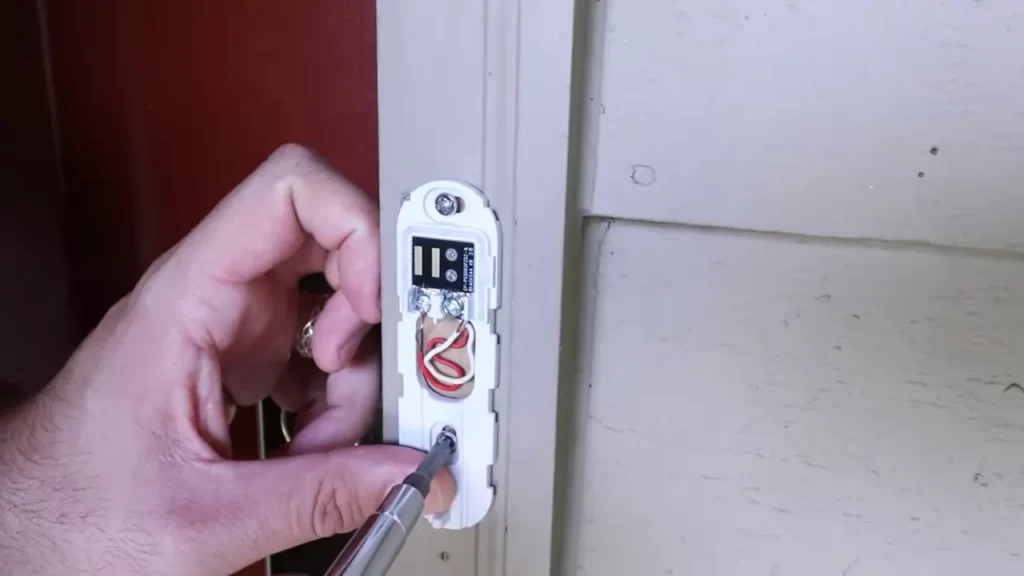
Once the alignment is correct, it’s time to secure the doorbell using the provided screws. Follow these steps:
- Take one of the screws provided and insert it into one of the screw holes.
- Using a screwdriver or drill, carefully tighten the screw until the doorbell is firmly attached to the mounting bracket.
- Repeat the process for the remaining screw hole(s) until all screws are securely fastened.
It’s important not to overtighten the screws as it may damage the doorbell or the bracket. Ensure the screws are tightened just enough to keep the doorbell firmly in place.
Once you have completed this step, the Simplisafe Video Doorbell should be securely attached to the mounting bracket. Give it a gentle tug to ensure it is stable and won’t come loose over time.
Continue reading the next section to discover how to connect the doorbell to your existing doorbell wiring or power it using the Simplisafe Video Doorbell Battery.
Step 5: Testing The Doorbell Connection
Now that you have successfully installed the Simplisafe Video Doorbell, it’s time to test the connection and ensure everything is functioning properly. Following these simple steps will help you verify that your doorbell system is ready to go.
Switching on the power to the doorbell system
The first thing you need to do is switch on the power to the doorbell system. Locate the circuit breaker for your doorbell, which is usually found in the electrical panel of your home. Flip the switch that corresponds to the doorbell to the “on” position. This will ensure that the doorbell is receiving power and ready for testing.
Checking the connection and functionality of the Simplisafe Video Doorbell
Once the power is switched on, it’s time to check the connection and functionality of the Simplisafe Video Doorbell. Follow these steps to verify that everything is working as it should:
- Open the Simplisafe mobile app on your smartphone or tablet. Make sure you are logged in to your account.
- Navigate to the “Cameras” or “Doorbell” section of the app, depending on your device and app version.
- Locate the listing for the Simplisafe Video Doorbell and tap on it to access the live video feed.
- Ensure that the live video feed is displaying properly and that you can see a clear image of your front door or entryway.
- Test the two-way audio communication by speaking into your device and listening for the sound to come through the doorbell’s speaker.
- Check the motion detection feature by waving your hand in front of the doorbell or having someone walk past it. You should receive a notification on your device indicating that motion has been detected.
- If everything is working as expected, congratulations! Your Simplisafe Video Doorbell is now successfully connected and functioning.
- If you encounter any issues or the doorbell is not performing as it should, refer to the troubleshooting section of the Simplisafe user manual or contact customer support for further assistance.
By following these testing steps, you can ensure that your Simplisafe Video Doorbell is ready to provide you with the security and convenience you expect. Enjoy the peace of mind of knowing who’s at your door, even when you’re not home.
Setting Up The Simplisafe Mobile App
Setting up the Simplisafe Video Doorbell is an essential step to ensuring the security and convenience of your home. One crucial part of the setup process is setting up the Simplisafe mobile app. With this app, you can easily access and control your Video Doorbell from your smartphone, keeping an eye on your doorstep no matter where you are. In this guide, we will walk you through the process of setting up the Simplisafe mobile app, step-by-step. Let’s get started!
Step 1: Downloading and installing the Simplisafe app
The first step in setting up the Simplisafe mobile app is to download and install it on your smartphone. The Simplisafe app is available for both iOS and Android devices, and you can find it on the respective app stores. To download the app, follow these simple steps:
- Open the App Store on your iOS device or Google Play Store on your Android device.
- Search for “Simplisafe” in the search bar.
- Tap on the Simplisafe app when it appears in the search results.
- Tap the “Download” or “Install” button to start the installation process.
- Wait for the app to download and install on your device.
Step 2: Creating a Simplisafe account
Once you have successfully installed the Simplisafe app on your smartphone, the next step is to create a Simplisafe account. This account will allow you to access your Video Doorbell and manage its settings through the app. To create your Simplisafe account, follow these easy steps:
- Open the Simplisafe app on your smartphone.
- Tap on the “Sign Up” or “Create Account” button.
- Enter your email address and create a strong, unique password for your account.
- Tap the “Next” button to proceed.
- Follow the on-screen prompts to provide any additional required information.
- Once you have entered all the necessary details, tap the “Create Account” button.
Step 3: Adding the Simplisafe Video Doorbell to the app
After creating your Simplisafe account, it’s time to add your Video Doorbell to the app. This will enable you to control and monitor the doorbell’s features through the mobile app. To add your Video Doorbell, follow these simple steps:
- Open the Simplisafe app on your smartphone.
- Tap on the “Add Device” or “Add Video Doorbell” option.
- Follow the on-screen instructions to put your Video Doorbell in pairing mode.
- Once the Video Doorbell is in pairing mode, the app will search for nearby devices.
- When your Video Doorbell is detected, tap on it to select it.
- Follow any additional prompts to complete the setup process.
That’s it! You have successfully set up the Simplisafe mobile app and added your Video Doorbell to it. Now you can enjoy the convenience of accessing your doorbell’s video feed, receiving notifications, and managing its settings right from your smartphone. With the Simplisafe mobile app, you have the power to keep your home safe and secure, wherever you may be.
Step 1: Downloading And Installing The Simplisafe App
When it comes to boosting the security of your home, Simplisafe offers a range of innovative products and features that make it easier than ever to monitor your property. One such product is the Simplisafe Video Doorbell, which allows you to see, hear, and speak to anyone at your front door from your smartphone or tablet. Follow these step-by-step instructions to download and install the Simplisafe app, getting you one step closer to enjoying all the benefits of the Simplisafe Video Doorbell.
Visiting the app store on your smartphone or tablet
The first thing you need to do is visit the app store on your smartphone or tablet. Whether you’re using an Android device or an iOS device, you’ll find the app store icon on the home screen. Look for the Google Play Store on Android devices and the App Store on iOS devices, and tap on the icon to open it.
Downloading and installing the Simplisafe app
Once you’ve opened the app store, the next step is to search for the Simplisafe app. In the search bar at the top of the screen, type in “Simplisafe” and tap the enter or search icon. The app store will display a list of results related to your search. Look for the official Simplisafe app, which is developed by Simplisafe Inc., and tap on it to open the app’s page.
On the app’s page, you’ll see a green “Install” or “Get” button. Tap on this button to start the download and installation process. Your device may prompt you to enter your Apple ID password, Google account password, or use biometric authentication such as fingerprint or face recognition to authorize the installation. This step helps ensure that only authorized users can install apps on your device.
Once the installation is complete, you’ll see the Simplisafe app icon on your home screen or in your app drawer. Tap on the icon to open the app for the first time.
Note: If you already have the Simplisafe app installed on your device, make sure it is updated to the latest version. Updates often include bug fixes, performance improvements, and new features, ensuring you have the best user experience with your Simplisafe products.
With the Simplisafe app successfully installed on your smartphone or tablet, you’re now ready to move onto the next step in setting up your Simplisafe Video Doorbell. Stay tuned for our upcoming blog post on how to configure and sync your Simplisafe Video Doorbell to start enjoying its incredible features.
Step 2: Creating A Simplisafe Account
Now that you have successfully installed your Simplisafe Video Doorbell, it’s time to create your Simplisafe account. This account will give you access to all the features and settings of your video doorbell, allowing you to monitor your doorstep from anywhere.
Opening the Simplisafe App and Tapping on “Create Account”
To get started, open the Simplisafe app on your smartphone or tablet. If you don’t have the app installed, you can download it from the App Store for iPhone or the Google Play Store for Android users. Once you have the app launched, locate the “Create Account” button and tap on it.
Providing the Required Information to Create a New Account
After tapping on “Create Account,” you will be prompted to provide the necessary information to set up your new Simplisafe account. The information typically includes:
- Your full name
- Email address
- Password
- Confirming your password
Make sure to enter accurate and valid information to ensure a smooth account creation process. It is essential to choose a strong password that includes a combination of numbers, uppercase letters, lowercase letters, and special characters to enhance the security of your account.
Once you have entered all the required information, tap on the “Create Account” button to finalize the account creation process. Congratulations! You now have a Simplisafe account.
By creating a Simplisafe account, you gain access to additional features such as notifications, video recordings, and customization options for your Simplisafe Video Doorbell. Keep your account details and password secure and enjoy the peace of mind that comes with knowing your doorstep is always under your watchful eye.
Step 3: Adding The Simplisafe Video Doorbell To The App
Now that you’ve successfully installed your Simplisafe Video Doorbell, it’s time to connect it to the Simplisafe app on your smartphone. This will allow you to remotely access and control your doorbell’s features and settings. Follow these simple steps to add the Simplisafe Video Doorbell to the app:
Accessing the settings menu in the Simplisafe app
The first step is to open the Simplisafe app on your smartphone. Once you’ve launched the app, locate the settings menu. This menu is usually represented by a gear or cogwheel icon, and it is where you can manage all the devices connected to your Simplisafe account. Tap on the settings icon to proceed.
Selecting “Add New Device” and choosing “Video Doorbell”
After accessing the settings menu, you’ll find various options for adding new devices. Look for the “Add New Device” option and select it. A list of available devices will appear, and from there, choose the “Video Doorbell” option. This will initiate the process of pairing your doorbell with your Simplisafe account.
Following the on-screen prompts to connect the doorbell to your account
Once you’ve selected the “Video Doorbell” option, the app will guide you through the process of connecting your doorbell to your Simplisafe account. Follow the on-screen prompts carefully, as they will provide step-by-step instructions for establishing a connection. Make sure to provide the necessary information when prompted, such as your account credentials or any network details required for the connection.
During this step, it’s important to ensure that your smartphone is connected to the same Wi-Fi network as your Simplisafe Video Doorbell. This will ensure a smooth and successful pairing process. Take your time and follow the instructions carefully to ensure a seamless connection.
Once you’ve completed these steps, congratulations! You’ve successfully added your Simplisafe Video Doorbell to the app. You can now take advantage of its advanced features such as live video streaming, motion detection alerts, and two-way audio communication, all from the palm of your hand.
Customizing And Configuring The Simplisafe Video Doorbell
When it comes to enhancing your home security, the Simplisafe Video Doorbell is a fantastic choice. Not only does it allow you to see who is at your door anytime, anywhere, but it also offers a range of customizable features to suit your specific needs. In this section, we will guide you through the process of customizing and configuring your Simplisafe Video Doorbell, ensuring that you get the most out of this advanced security solution.
Adjusting motion detection settings
One of the key features of the Simplisafe Video Doorbell is its motion detection capabilities. By adjusting the motion detection settings, you can ensure that you only receive alerts when there is actually activity happening near your door. To do this, follow these simple steps:
- Open the Simplisafe mobile app on your smartphone.
- Navigate to the settings menu and select your Simplisafe Video Doorbell.
- Locate the motion detection settings and adjust the sensitivity to your liking. Higher sensitivity means more alerts, while lower sensitivity means fewer alerts.
- Save your changes and exit the settings menu.
By customizing the motion detection settings, you can minimize false alerts and ensure that you are only notified when it truly matters.
Setting up activity zones
In addition to adjusting the motion detection settings, you can also set up activity zones to further enhance the accuracy of the Simplisafe Video Doorbell. Activity zones allow you to define specific areas that you want the camera to focus on and monitor closely. Here’s how you can set up activity zones:
- Access the Simplisafe mobile app and navigate to the settings menu for your video doorbell.
- Find the activity zone settings and open it.
- Using the app, draw a box around the area you want to monitor. You can customize the size and position of the activity zone as per your requirements.
- Save your changes and exit the settings menu.
Setting up activity zones helps reduce unnecessary notifications from areas that are not of interest to you, ensuring that you receive alerts only for the areas you care about the most.
Enabling push notifications and alerts
To take full advantage of the Simplisafe Video Doorbell’s features, it is essential to enable push notifications and alerts on your mobile device. By doing so, you will receive instant alerts whenever someone approaches your door. Follow these steps to enable push notifications and alerts:
- Open the Simplisafe mobile app and go to the settings menu for your video doorbell.
- Locate the notifications settings and open it.
- Toggle the switch to enable push notifications and alerts.
- Customize the notification preferences, such as sound and vibration.
- Save your changes and exit the settings menu.
Enabling push notifications and alerts ensures that you never miss an important event at your door, providing you with peace of mind and enhanced security.
Adjusting Motion Detection Settings
Adjusting Motion Detection Settings When it comes to ensuring the security of your home, adjusting the motion detection settings on your Simplisafe Video Doorbell is a crucial step. With the ability to customize the sensitivity level, you can fine-tune the doorbell’s response to movement in order to better suit your needs. In this section, we will guide you through the process of accessing the doorbell settings in the Simplisafe app and choosing the desired motion sensitivity level. Accessing the doorbell settings in the Simplisafe app To adjust the motion detection settings of your Simplisafe Video Doorbell, you first need to access the doorbell settings in the Simplisafe app. Follow these simple steps to get started:
- Open the Simplisafe app on your smartphone or tablet.
- Select the Video Doorbell device from your device list.
- Tap on the settings icon to access the doorbell settings.
Once you have accessed the doorbell settings, you are ready to fine-tune the motion sensitivity level according to your preferences. Choosing the desired motion sensitivity level Customizing the motion sensitivity level of your Simplisafe Video Doorbell allows you to optimize its performance and avoid unnecessary alerts. Here’s how you can choose the desired motion sensitivity level:
- Under the doorbell settings, locate the “Motion Settings” option and tap on it.
- You will be presented with a range of sensitivity levels, such as Low, Medium, and High.
- Review the descriptions of each level to understand the range of motion that will trigger an alert at each setting.
- Select the sensitivity level that best suits your needs by tapping on it.
Now that you have chosen the desired motion sensitivity level, your Simplisafe Video Doorbell will detect movement based on your preferences. Remember, finding the right balance is important – setting the sensitivity level too low may result in missed alerts, while setting it too high could lead to frequent false alarms caused by insignificant movement. By adjusting the motion detection settings of your Simplisafe Video Doorbell, you can ensure that it provides you with the optimal level of security and peace of mind. Take a few moments to review and fine-tune these settings, and you’ll be on your way to a safer and more secure home.
Setting Up Activity Zones

Defining specific areas for motion detection
When it comes to setting up your Simplisafe Video Doorbell, one of the most important features you should take advantage of is the Activity Zones. These zones allow you to define specific areas for motion detection, ensuring that you receive alerts whenever there is activity in those areas. By customizing your Activity Zones, you can focus on the areas that are most important to you, such as your front porch or driveway, while excluding areas that may have unwanted motion, like a busy street or tree branches swaying in the wind. This ensures that you only receive meaningful alerts that matter to you, making your Simplisafe Video Doorbell experience even more tailored to your needs.
Selecting areas of interest and excluding unwanted zones
Selecting areas of interest is a straightforward process with Simplisafe Video Doorbell. Once you have installed the doorbell and connected it to the Simplisafe app on your smartphone, you can easily access the Activity Zones feature. Simply open the app and navigate to the settings menu for your doorbell. From there, you will find the option to create and manage your Activity Zones. To define an area of interest, you can tap and drag to draw a box around the desired zone directly on your smartphone screen. This way, you can focus on specific areas you want to monitor closely, such as your front door or patio area. The Simplisafe app allows you to create multiple zones, giving you the flexibility to cover different areas of your property. Remember, the zones should be within the camera’s field of view to ensure accurate motion detection.
On the other hand, excluding unwanted zones is just as simple. If there are areas that frequently have motion but are not of interest to you, you can easily exclude them from your Activity Zones. By drawing a box around the unwanted zone, you let Simplisafe know that you do not wish to receive motion alerts for activities happening in that particular area. This way, you can eliminate unnecessary notifications and focus on the areas that truly matter. Whether it’s a busy street or a tree that often sets off false alarms, excluding these unwanted zones allows you to have full control over your Simplisafe Video Doorbell’s motion detection capabilities.
In conclusion, setting up Activity Zones with Simplisafe Video Doorbell is an essential step in optimizing your home security. By defining specific areas for motion detection and selecting areas of interest while excluding unwanted zones, you can ensure that you receive meaningful alerts for activities that matter to you. Take advantage of this feature to customize your video doorbell experience and have peace of mind knowing that you are in control of your home’s security.
Enabling Push Notifications And Alerts
One of the key features of the Simplisafe Video Doorbell is its ability to send push notifications and alerts to your smartphone when activity is detected at your door. This ensures that you’re always aware of who is at your doorstep, even when you’re not home.
Accessing the notification settings in the Simplisafe app
To enable push notifications and alerts for your Simplisafe Video Doorbell, you need to access the notification settings in the Simplisafe app. Follow these simple steps:
- Open the Simplisafe app on your smartphone. Make sure you’re logged in to your account.
- Tap on the menu icon in the top-left corner of the screen to open the main menu.
- In the main menu, select “Settings”.
- Scroll down and find “Notifications” in the settings menu. Tap on it to open the notification settings.
Once you’ve accessed the notification settings, you can then proceed to enable push notifications for doorbell activity.
Enabling push notifications for doorbell activity
Now that you’re in the notification settings, follow these steps to enable push notifications for doorbell activity:
- Locate the “Doorbell Activity” section in the notification settings.
- Tap on the toggle switch next to “Doorbell Activity” to turn on push notifications for doorbell activity.
That’s it! You’ve successfully enabled push notifications for your Simplisafe Video Doorbell. From now on, whenever someone rings your doorbell or the motion sensor detects movement, you’ll receive a push notification on your smartphone.
With push notifications enabled, you’ll be able to respond promptly to visitors at your door, whether it’s a package delivery or unexpected guests. Simplisafe Video Doorbell keeps you connected and in control, no matter where you are.
Troubleshooting And Faqs
Doorbell not connecting to Wi-Fi network
If you have encountered an issue with your SimpliSafe Video Doorbell not connecting to your Wi-Fi network, there are a few troubleshooting steps you can try before reaching out for support. Here are some common reasons why your doorbell might not be connecting, and how you can resolve them:
- Check your Wi-Fi network: Ensure that your Wi-Fi network is working properly and has a strong signal. You can do this by connecting another device, such as your smartphone or laptop, to the network and checking if it functions smoothly.
- Restart your doorbell and Wi-Fi router: Sometimes, a simple restart can help resolve connectivity issues. Power off the doorbell and unplug your Wi-Fi router for about 30 seconds, then plug them back in and allow them to restart.
- Check Wi-Fi credentials: Double-check the Wi-Fi credentials you entered during the setup process. Verify that you have entered the correct network name and password, paying attention to capitalization and any special characters.
- Move the doorbell closer to your router: If the Wi-Fi signal appears weak, try moving the doorbell closer to your Wi-Fi router. This can help ensure a stronger and more stable connection.
Weak or no audio during video calls
If you are experiencing weak or no audio during video calls on your SimpliSafe Video Doorbell, there are a few steps you can take to troubleshoot the issue:
- Ensure the microphone is not blocked: Make sure there are no obstructions covering the microphone on your doorbell. Clear away any debris or objects that might be interfering with the audio.
- Check speaker volume: Verify that the volume on your smartphone or device is turned up and not muted. Adjust the volume settings accordingly.
- Check the Wi-Fi signal strength: A weak Wi-Fi signal can impact audio quality. Ensure that your doorbell has a strong and stable connection to your Wi-Fi network.
- Update the SimpliSafe app: Check if there are any available updates for the SimpliSafe app. Updating to the latest version can help resolve any compatibility issues that may be affecting audio.
Doorbell not triggering motion detection
If your SimpliSafe Video Doorbell is not triggering motion detection as expected, here are a few troubleshooting steps you can try:
- Adjust motion sensitivity settings: In the SimpliSafe app, navigate to the doorbell settings and adjust the motion sensitivity slider. Experiment with different sensitivity levels to find the optimal setting for your specific needs.
- Check motion zones: Ensure that the motion zones are properly set up in the app. You can create custom activity zones to focus on specific areas and reduce false alerts.
- Clean camera lens and sensors: Dirt or debris on the camera lens or sensors could interfere with motion detection. Gently clean the lens and sensors with a soft cloth to ensure clear visibility.
- Check for obstructions: Verify that there are no physical obstructions blocking the view of your doorbell’s camera. Clear away any objects or vegetation that might be obstructing the field of view.
By following these troubleshooting steps for common issues with the SimpliSafe Video Doorbell, you can ensure optimal performance and enjoy the full range of features this smart doorbell has to offer.
Doorbell Not Connecting To Wi-Fi Network
Are you experiencing difficulties connecting your Simplisafe Video Doorbell to your Wi-Fi network? Don’t worry, we’ve got you covered. In this section, we will explore how to troubleshoot common Wi-Fi connectivity issues and ensure a seamless installation process. Let’s get started!
Checking the Wi-Fi signal strength near the doorbell installation location
One of the primary reasons why your Simplisafe Video Doorbell may not be connecting to the Wi-Fi network is poor signal strength. To overcome this issue, it is essential to determine the Wi-Fi signal strength near the doorbell installation location. Here’s how you can do it:
- Place your smartphone or tablet near the intended installation spot of the doorbell.
- Search for available Wi-Fi networks and note the signal strength of your network.
- Move your device around the area to identify any dead spots or weak signals.
- If the signal strength is weak, consider installing a Wi-Fi range extender or repositioning your router for optimal coverage.
By ensuring a strong and reliable Wi-Fi signal, you can significantly improve the chances of a successful connection between your doorbell and the network.
Troubleshooting common Wi-Fi connectivity issues
If you have determined that the Wi-Fi signal strength is not the cause of the connectivity problem, there might be other factors at play. Here are some steps you can take to troubleshoot common Wi-Fi connectivity issues:
- Check the Wi-Fi credentials entered during the initial setup of the doorbell. Make sure the SSID (network name) and password are correct.
- Restart your router by turning it off for a few seconds and then turning it back on. This can often resolve temporary connectivity glitches.
- Ensure that your router firmware is up to date. Outdated firmware can cause compatibility issues with certain devices.
- Try temporarily disabling any firewalls or security settings on your router to see if they are blocking the connection. If the doorbell connects successfully, you can then adjust the settings accordingly.
- Consider changing the Wi-Fi channel on your router. Sometimes, interference from neighboring networks can disrupt connectivity. Switching to a less congested channel can help.
- If none of the above steps solve the issue, you may need to contact your internet service provider for further assistance or consider reaching out to Simplisafe’s customer support for troubleshooting guidance.
By following these troubleshooting steps, you can increase the chances of successfully connecting your Simplisafe Video Doorbell to your Wi-Fi network. Enjoy the benefits of enhanced home security and convenient video monitoring at your doorstep!
Weak Or No Audio During Video Calls
A common issue faced by users of the Simplisafe Video Doorbell is weak or no audio during video calls. This can be frustrating as it hampers clear communication and defeats the purpose of having a video doorbell. However, there are a few simple steps you can take to address this problem.
Adjusting the microphone settings in the Simplisafe app
One possible reason for weak or no audio during video calls is that the microphone settings in your Simplisafe app may not be properly configured. To rectify this, follow the steps below:
- Launch the Simplisafe app on your smartphone.
- Navigate to the settings menu.
- Locate the microphone settings option and tap on it.
- Make sure that the microphone is enabled and the volume levels are set to an appropriate level for clear audio transmission.
By adjusting the microphone settings in your Simplisafe app, you can significantly improve the audio quality during video calls made through your Simplisafe Video Doorbell. Ensure that the microphone is not muted or set to low volume to avoid any audio issues.
Ensuring the doorbell speaker is not blocked or obstructed
Another reason for weak or no audio during video calls could be that the doorbell speaker is blocked or obstructed. To resolve this issue, follow the steps outlined below:
- Inspect the area around your Simplisafe Video Doorbell and make sure there are no objects or obstructions in close proximity to the speaker.
- If you find any obstructions, such as plants, decorations, or debris, remove them to allow the speaker to function properly.
- Ensure that the speaker grill on the doorbell is clean and free from any dirt or dust that may be affecting the audio quality.
By ensuring that the doorbell speaker is not blocked or obstructed, you can ensure optimal audio performance during video calls. A clear path for sound transmission will help eliminate any audio issues you may be experiencing with your Simplisafe Video Doorbell.
By following these steps, you can address the issue of weak or no audio during video calls on your Simplisafe Video Doorbell. Remember to adjust the microphone settings in the Simplisafe app and ensure that the doorbell speaker is not blocked or obstructed. By troubleshooting these two areas, you can enjoy crystal-clear audio during your video calls, enhancing the overall functionality of your Simplisafe Video Doorbell.
Doorbell Not Triggering Motion Detection
One of the most valuable features of the Simplisafe Video Doorbell is its motion detection capability. However, there may be instances where you find that your doorbell is not triggering motion detection as expected. This can be frustrating, especially if you rely on the feature to monitor your doorstep. But fear not, as there are a few steps you can follow to troubleshoot and resolve this issue.
Reviewing motion detection settings in the Simplisafe app
The first thing you should do is review the motion detection settings in the Simplisafe app. This will ensure that all the necessary options are enabled and configured correctly. To do this, follow these steps:
- Open the Simplisafe app on your smartphone or tablet.
- Go to the settings menu, usually located in the bottom right corner of the screen.
- Select the “Doorbell Settings” option.
- Choose “Motion Detection” from the list of available settings.
- Ensure that the motion detection feature is turned on and that the sensitivity level is set to an appropriate value for your needs. Adjusting the sensitivity level can help avoid false alarms or ensure that no motion goes undetected.
- Save the changes and exit the settings menu.
Checking for any physical obstructions that may interfere with motion detection
In some cases, physical obstructions near your doorbell can prevent motion detection from working correctly. It’s crucial to inspect the area around your doorbell and remove any potential obstacles that may interfere with the sensor. Here’s what you can do:
- Start by examining the immediate vicinity of your doorbell. Look for objects such as plants, decorations, or even spider webs that might obstruct the motion detection sensor.
- If you find any obstructions, move them away from the doorbell to provide a clear line of sight for the sensor.
- Additionally, consider adjusting the angle of your doorbell. Tilting it slightly downward might help optimize the motion detection performance.
- After making any adjustments, test the motion detection by walking in front of the doorbell to see if it triggers properly. If not, continue troubleshooting.
By following these steps, you can increase the chances of resolving the issue of your Simplisafe Video Doorbell not triggering motion detection. Remember that every home and environment can have its unique challenges, so it’s essential to assess and adjust accordingly. In case the problem persists, you may want to reach out to Simplisafe’s customer support for further assistance.
Frequently Asked Questions For How To Install Simplisafe Video Doorbell
Does The Simplisafe Doorbell Need To Be Wired?
No, the SimpliSafe doorbell does not need to be wired. It is a wireless doorbell that operates on batteries, making installation quick and easy.
What Power Does The Simplisafe Doorbell Require?
The SimpliSafe doorbell requires power from a low voltage transformer.
Does A Simplisafe Doorbell Need A Chime?
Yes, a SimpliSafe doorbell needs a chime to alert you when someone is at your door.
How Do I Set Up My Simplisafe Video Doorbell Pro?
To set up your SimpliSafe video doorbell pro, follow these steps: 1. Connect the doorbell to your Wi-Fi network using the SimpliSafe app. 2. Remove the existing doorbell and install the video doorbell pro in its place. 3. Attach the doorbell wires to the corresponding terminals on the doorbell.
4. Power on the doorbell by turning on the circuit breaker. 5. Follow the prompts in the SimpliSafe app to complete the setup process. Enjoy your video doorbell pro!
How Do I Install Simplisafe Video Doorbell?
To install Simplisafe Video Doorbell, follow the step-by-step instructions provided in the user manual or installation guide.
Conclusion
To sum up, installing the Simplisafe Video Doorbell is a straightforward process that offers enhanced security for your home. With its easy setup and user-friendly interface, you can enjoy the convenience of monitoring your doorstep from anywhere using your smartphone.
By following the step-by-step guide mentioned in this blog post, you can ensure that you install the video doorbell seamlessly and start benefiting from its features in no time. So why wait? Get your Simplisafe Video Doorbell today and increase the safety of your home.
